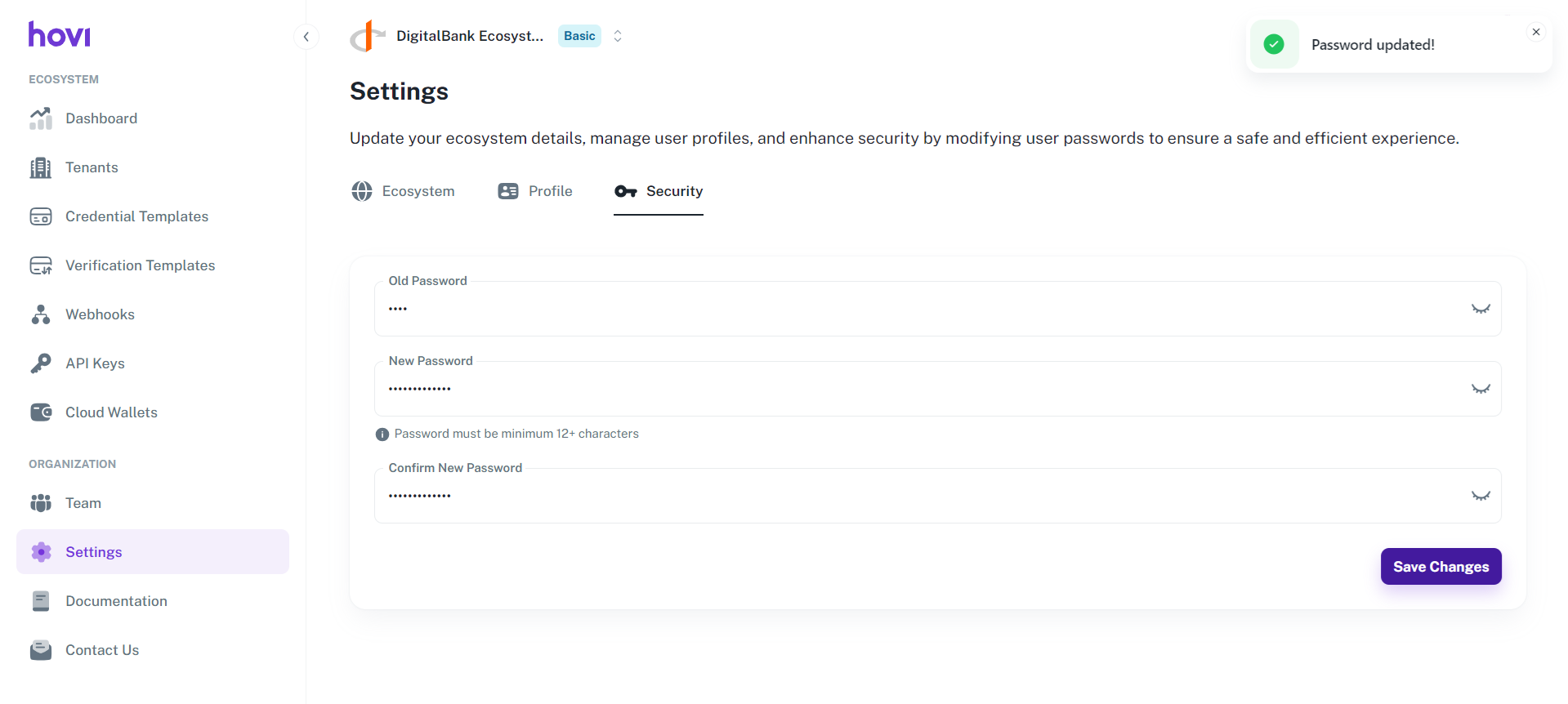Profile Settings
The Settings section in Hovi Studio provides a comprehensive way for users to manage their ecosystem, personal profiles, and security settings, ensuring a tailored and secure experience.
Below is a detailed guide to walk you through the features within the Settings section.
Access the Settings Tab
-
Sign in to your Hovi Studio account using your credentials.
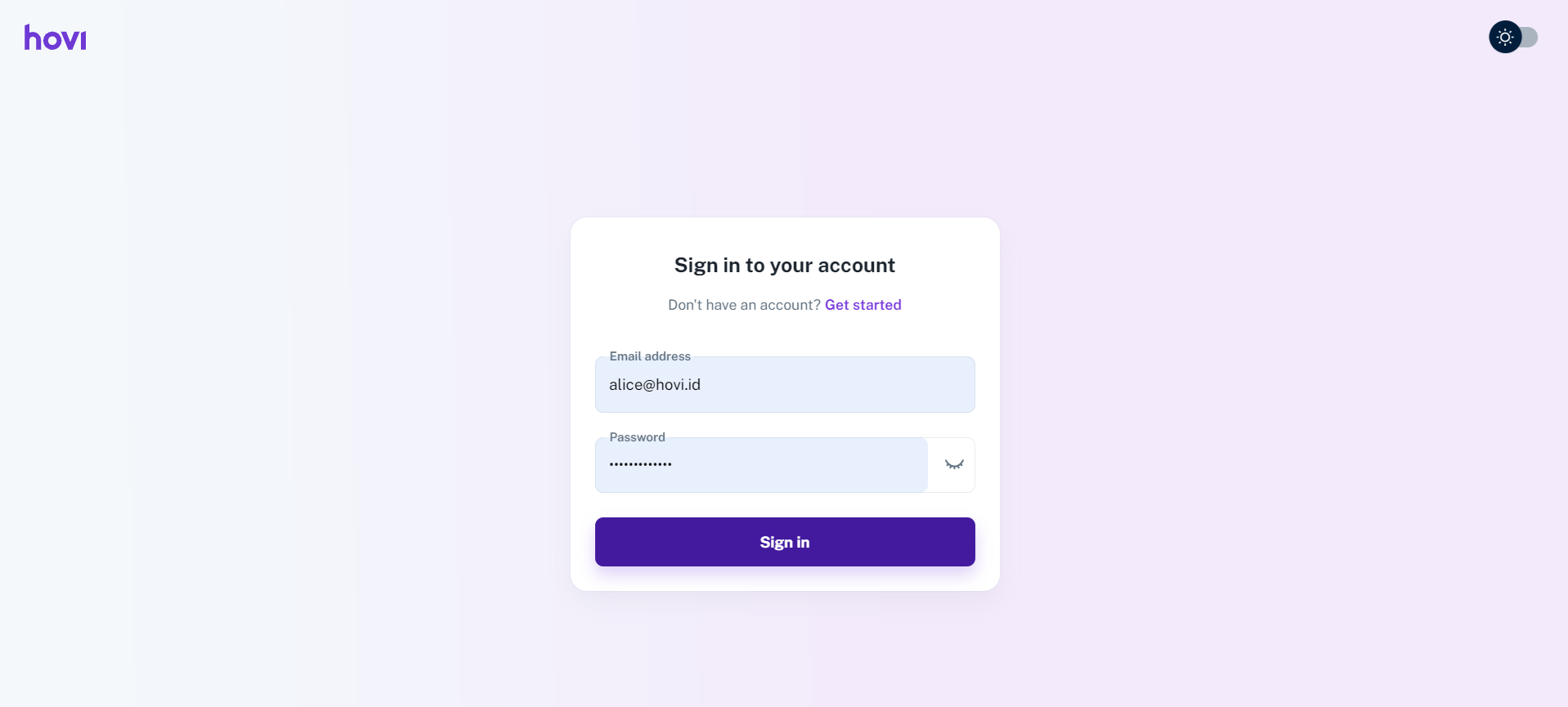
-
In the Hovi Studio dashboard, locate and click the “Settings” tab from the left-hand navigation menu under the Organization section.
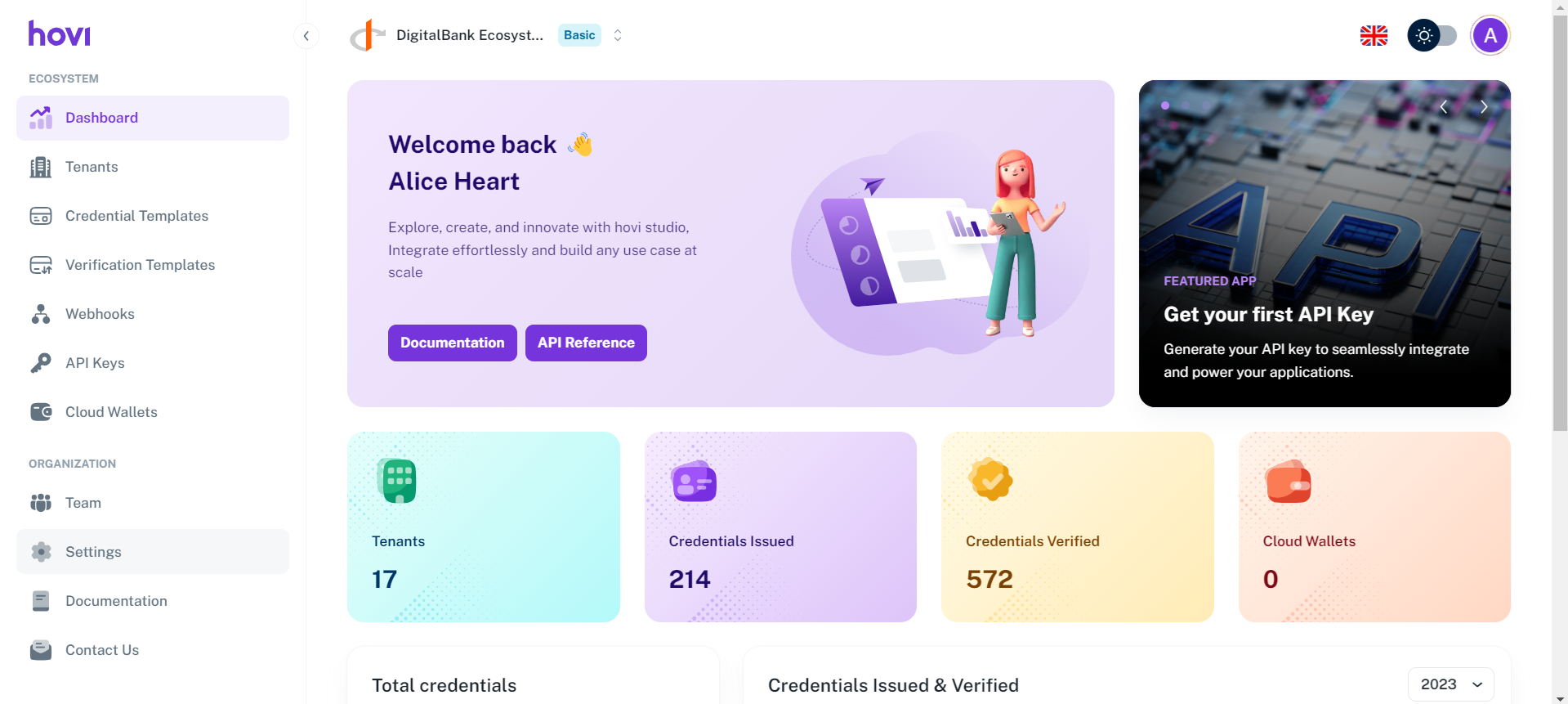
-
You can also access it by clicking on your profile icon and selecting “Settings” from the menu.
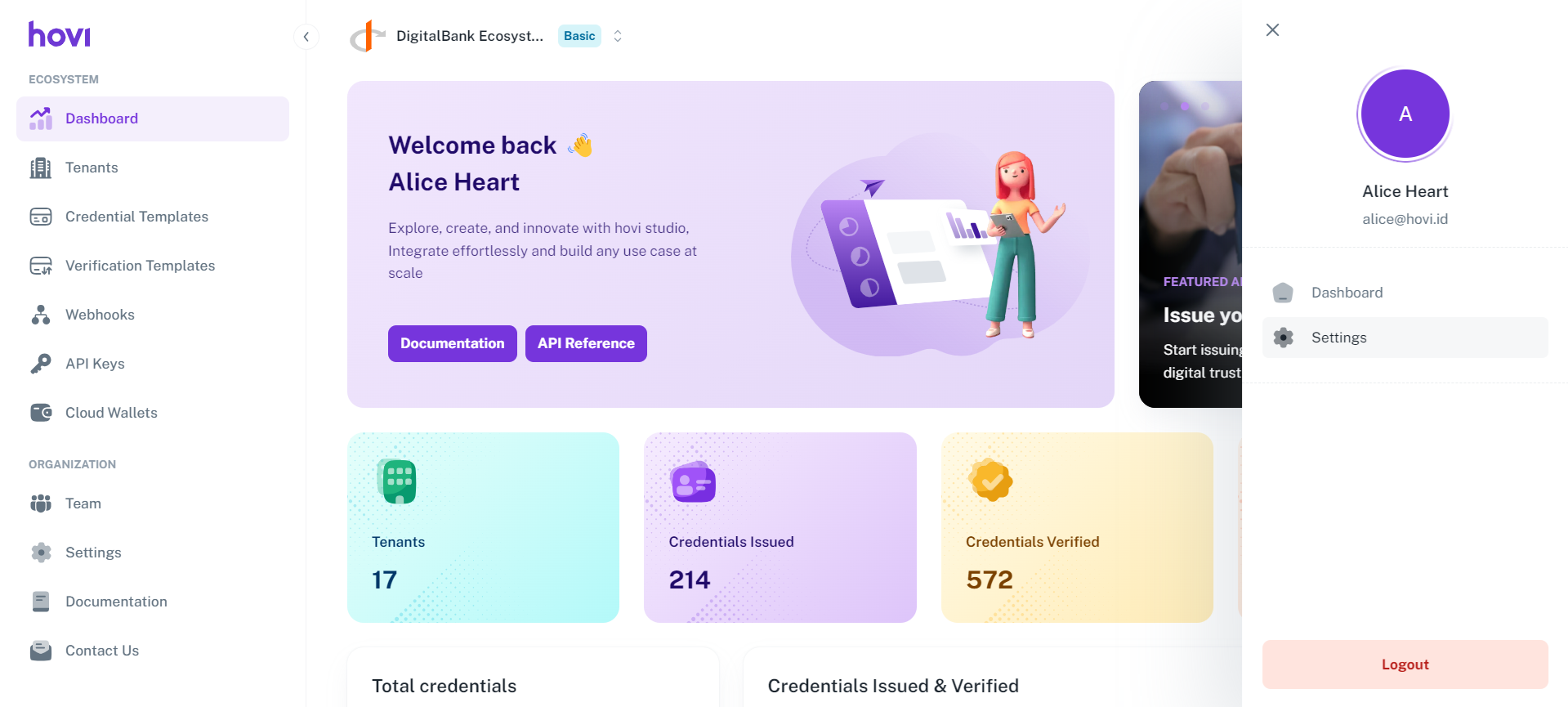
Within the Settings page, you'll find three key tabs:
- Ecosystem
- Profile
- Security
1. Update Ecosystem Details
The Ecosystem tab allows you to manage and update details related to your active ecosystems.
Steps:
-
Click the “Ecosystem” tab within the Settings page.
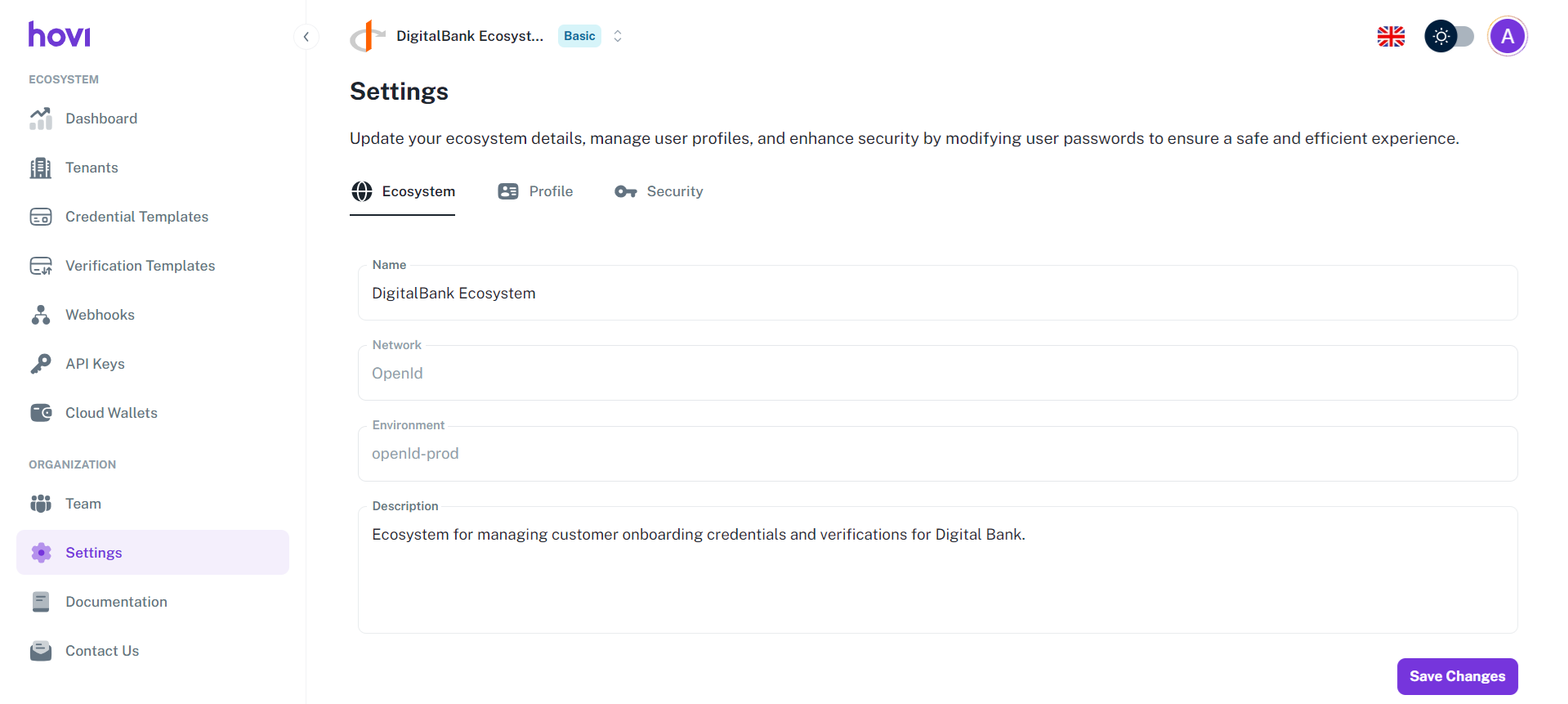
-
Update the fields as necessary:
- Name: Enter the new name for your ecosystem.
- Description: Provide or update a brief description of the ecosystem.
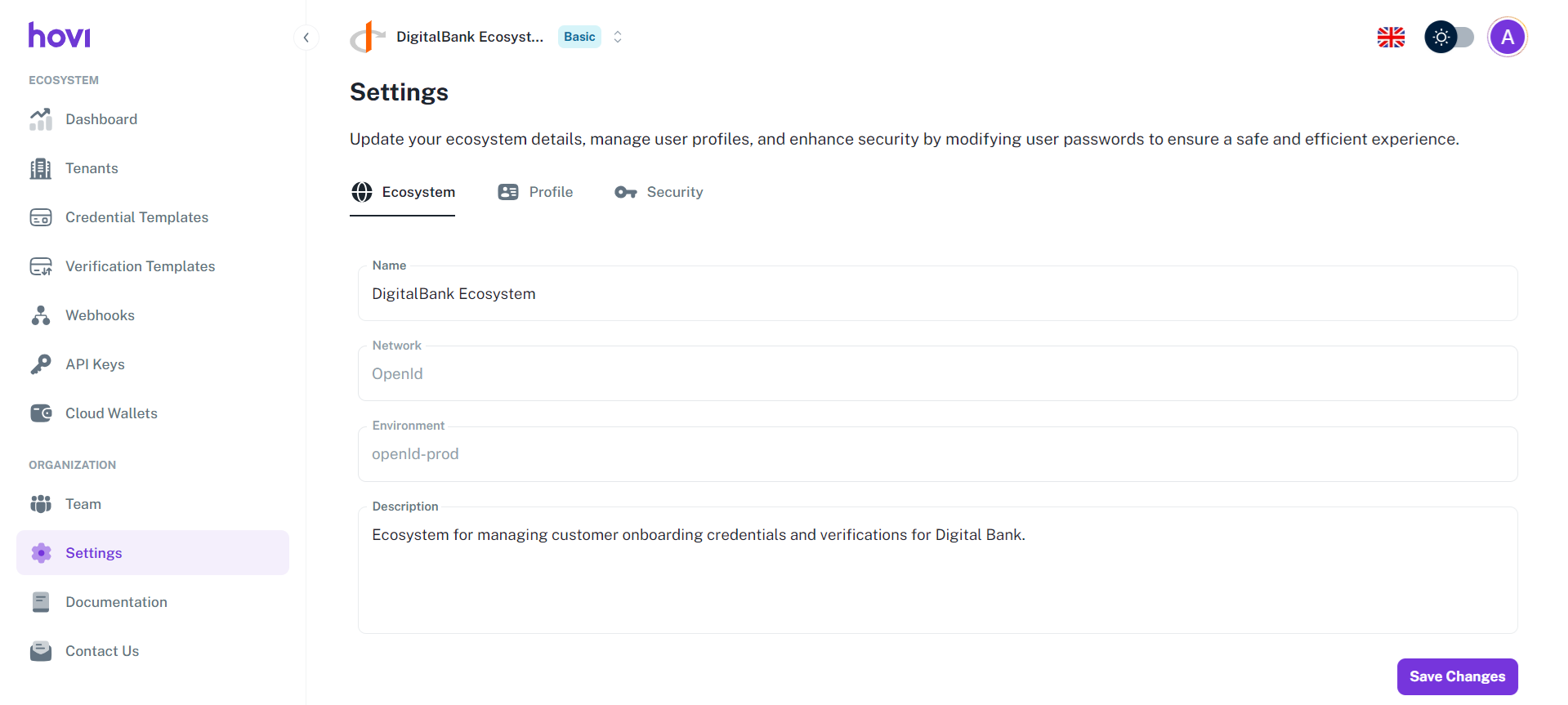
-
Once you've made the changes, click “Save Changes” to apply the updates.
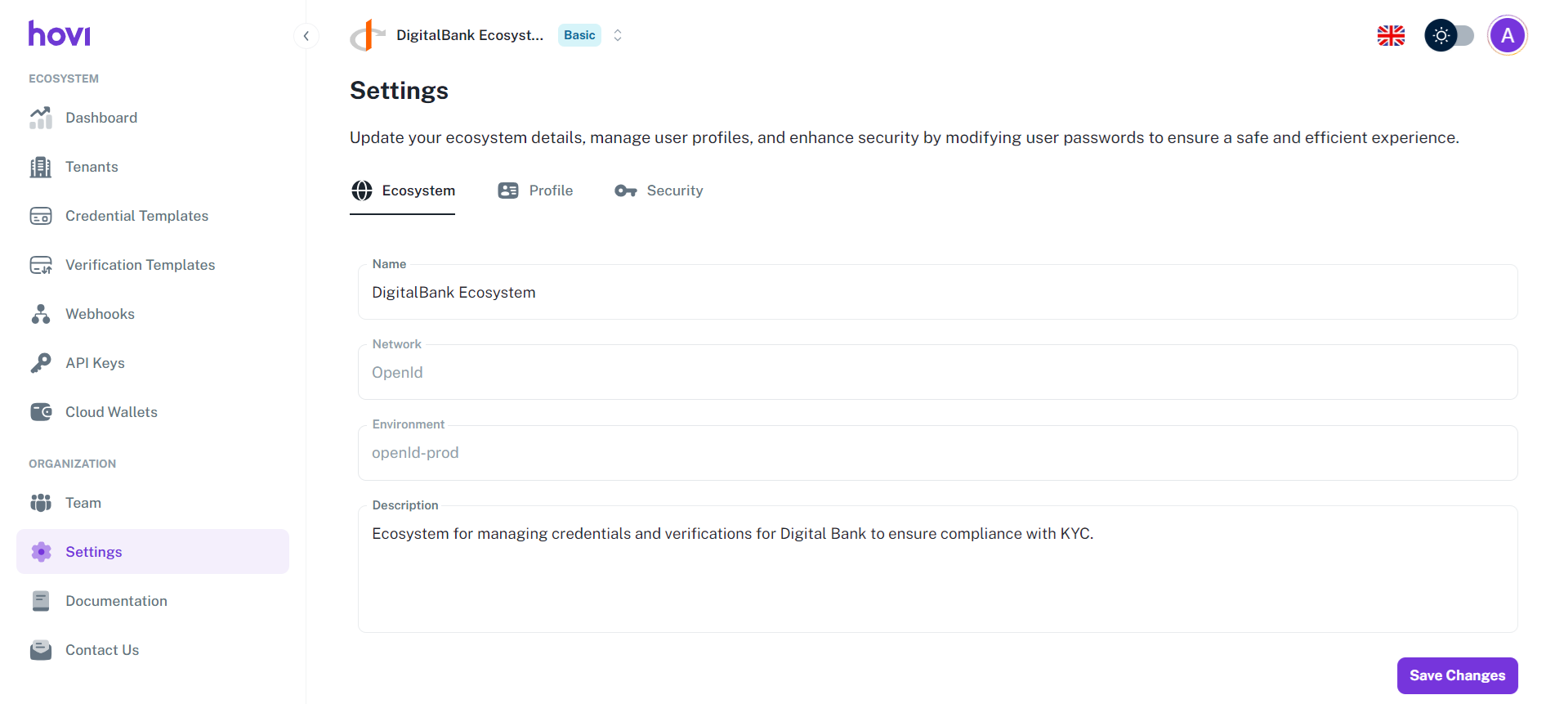
The ecosystem will be updated successfully.
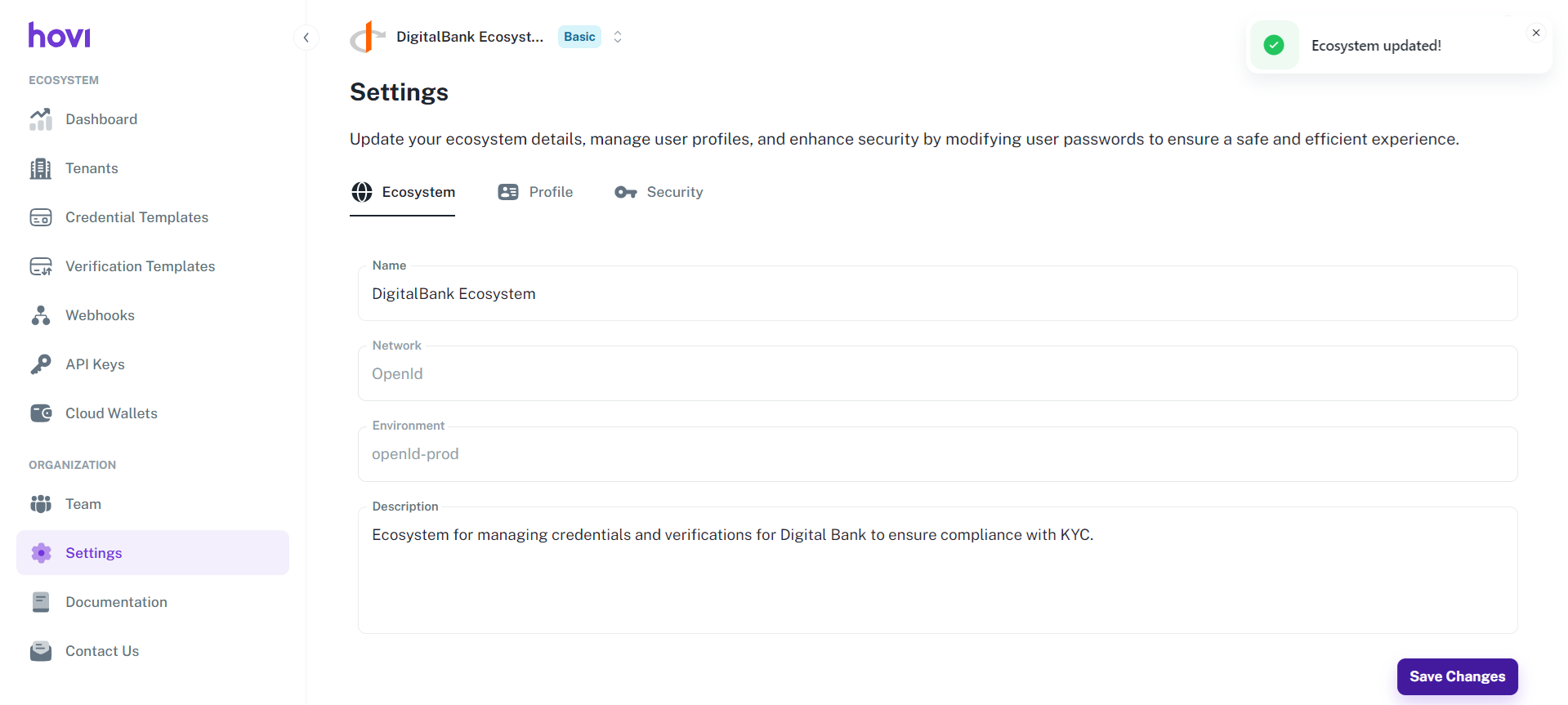
2. Profile Details
The Profile tab is where you can edit your personal information within Hovi Studio, ensuring that your account details are current.
Steps:
-
Click the “Profile” tab within the Settings page.
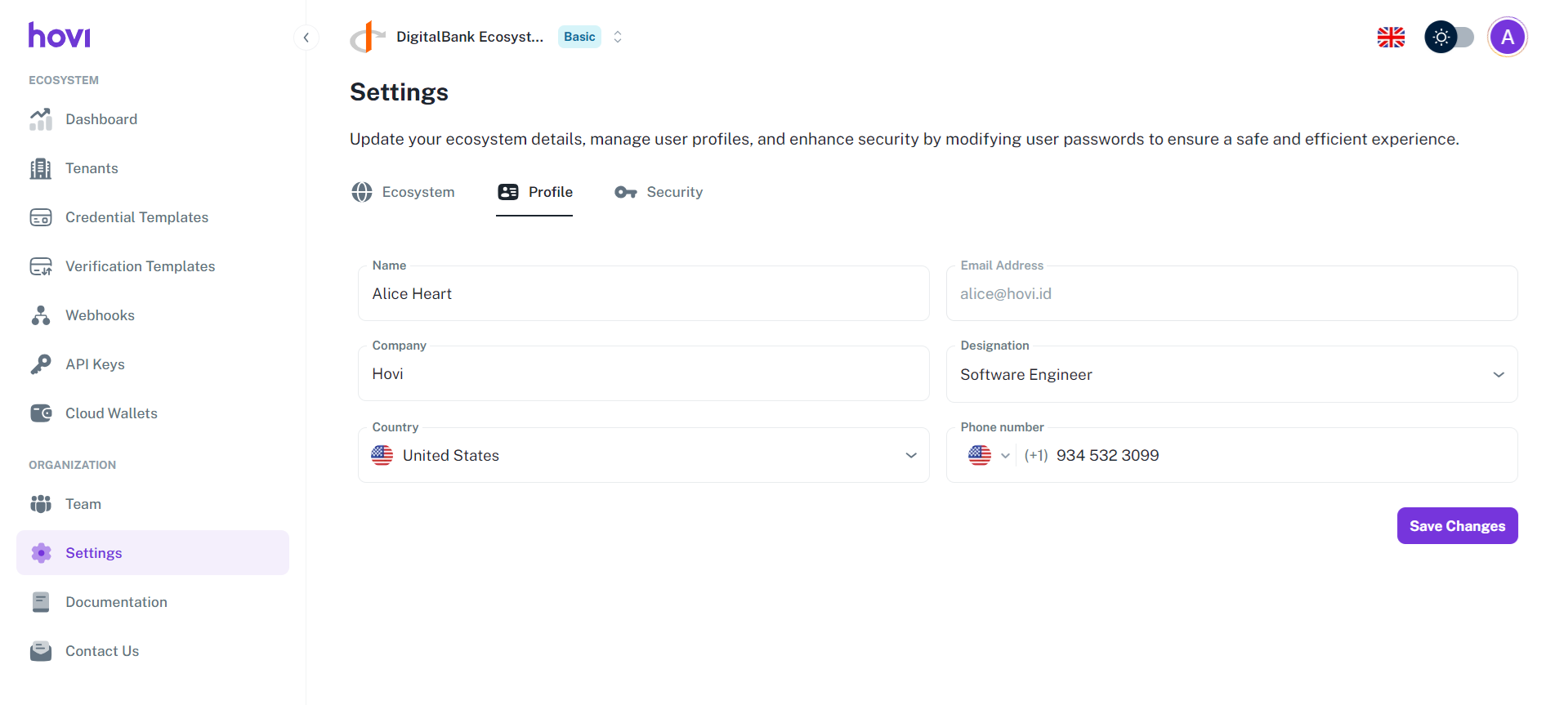
-
You can update the following information:
- Name
- Company
- Designation
- Country
- Phone Number
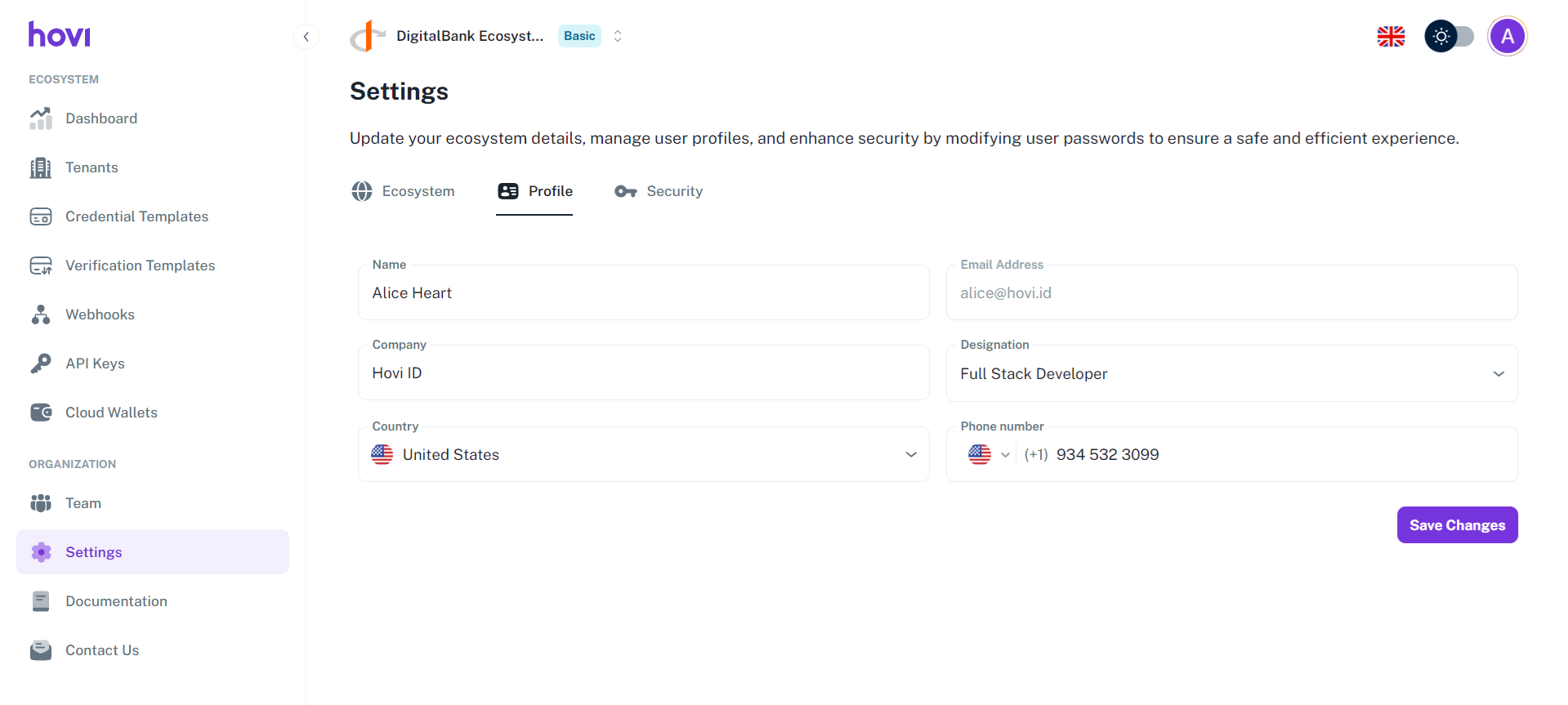
-
After making your changes, click “Save Changes” to confirm the updates.
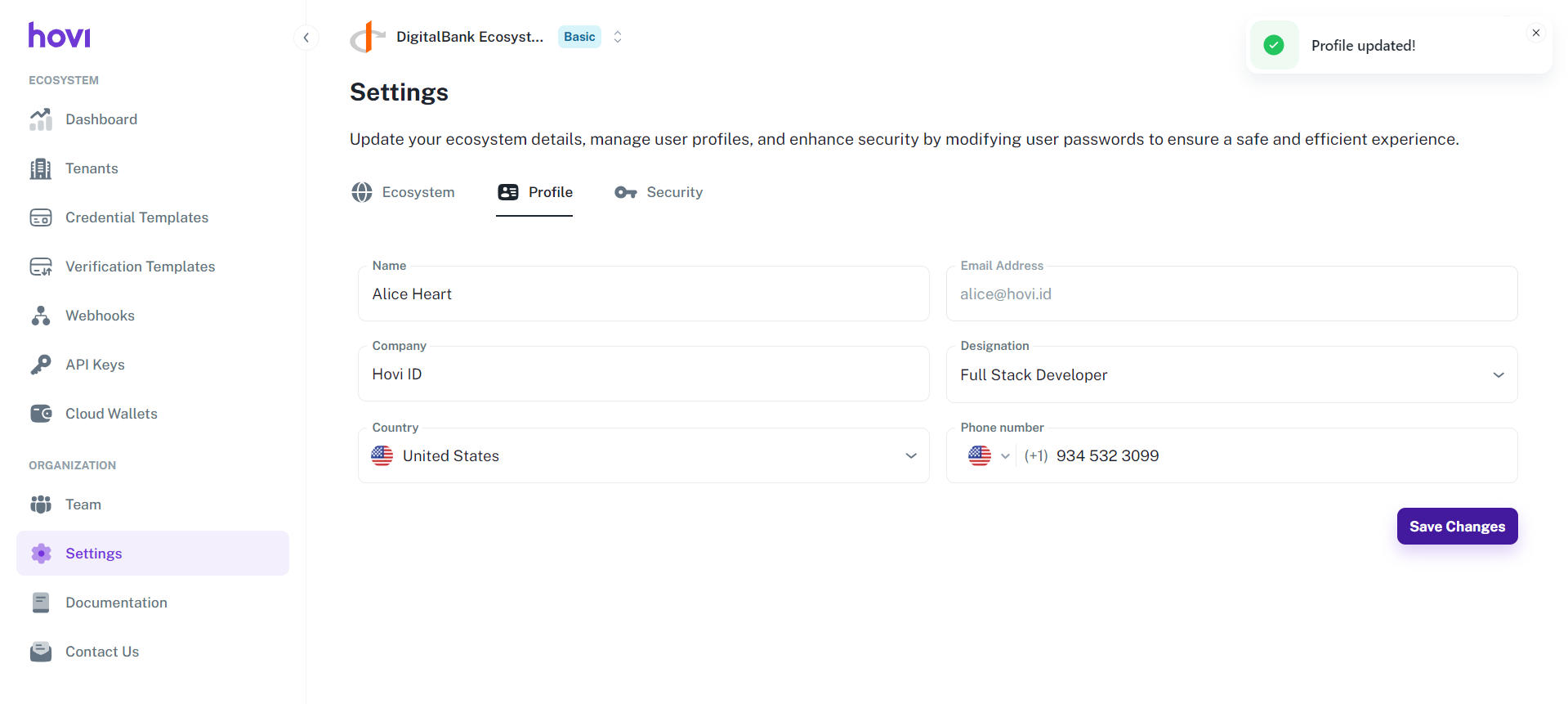
3. Update Password
The Security tab focuses on safeguarding your account by allowing you to manage/update your password.
Steps:
-
Click the “Security” tab within the Settings page.
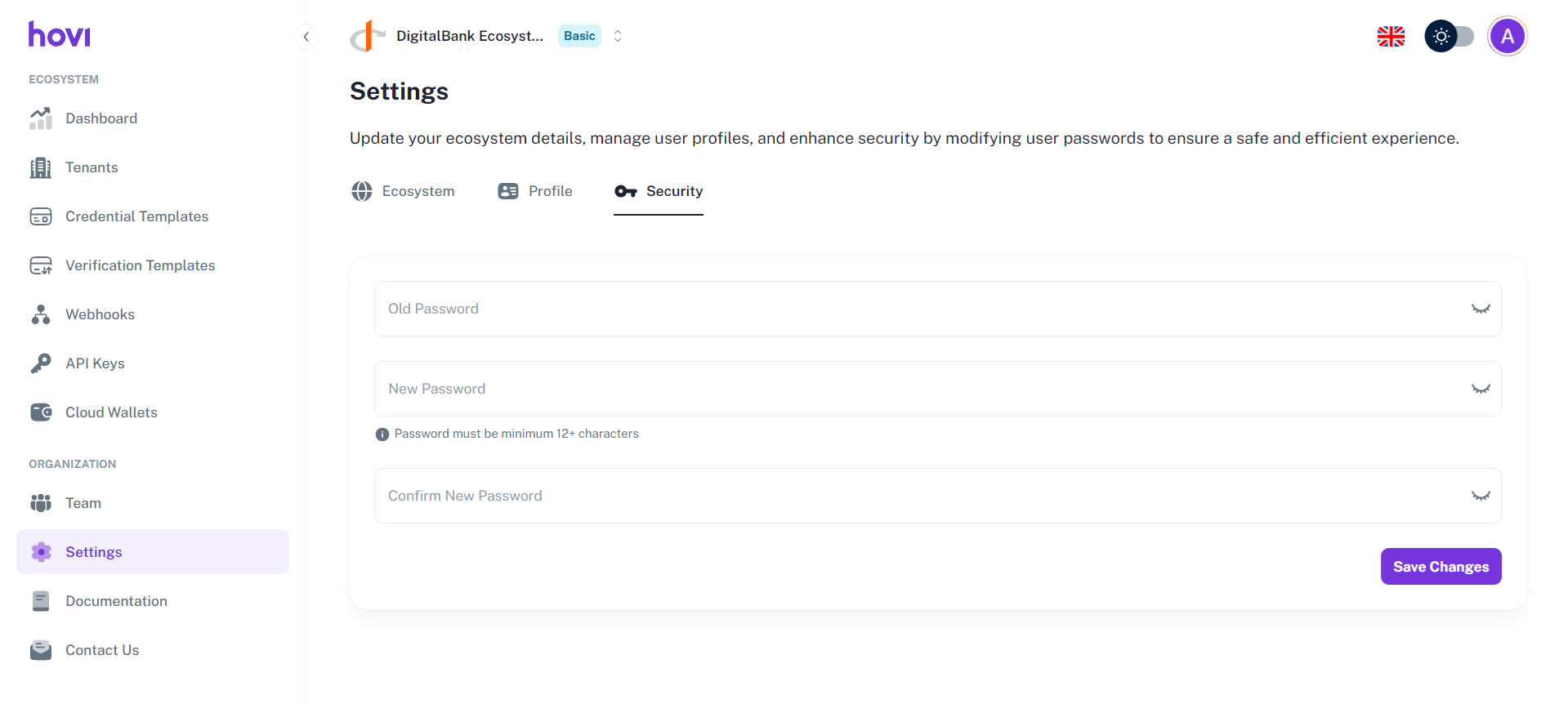
-
To change your password:
- Enter your old password.
- Set a new password and re-enter it for confirmation.
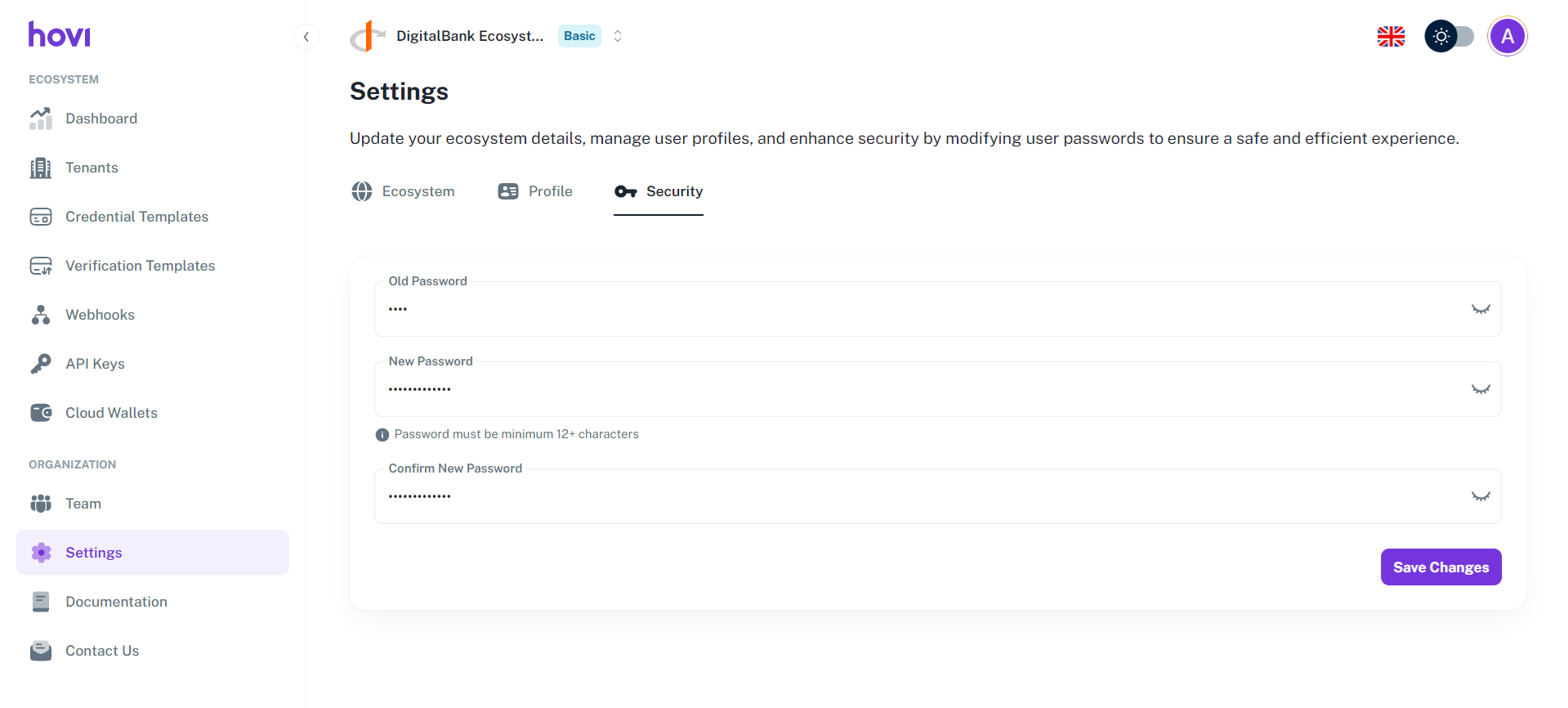
-
Click “Save Changes” to apply your new password.