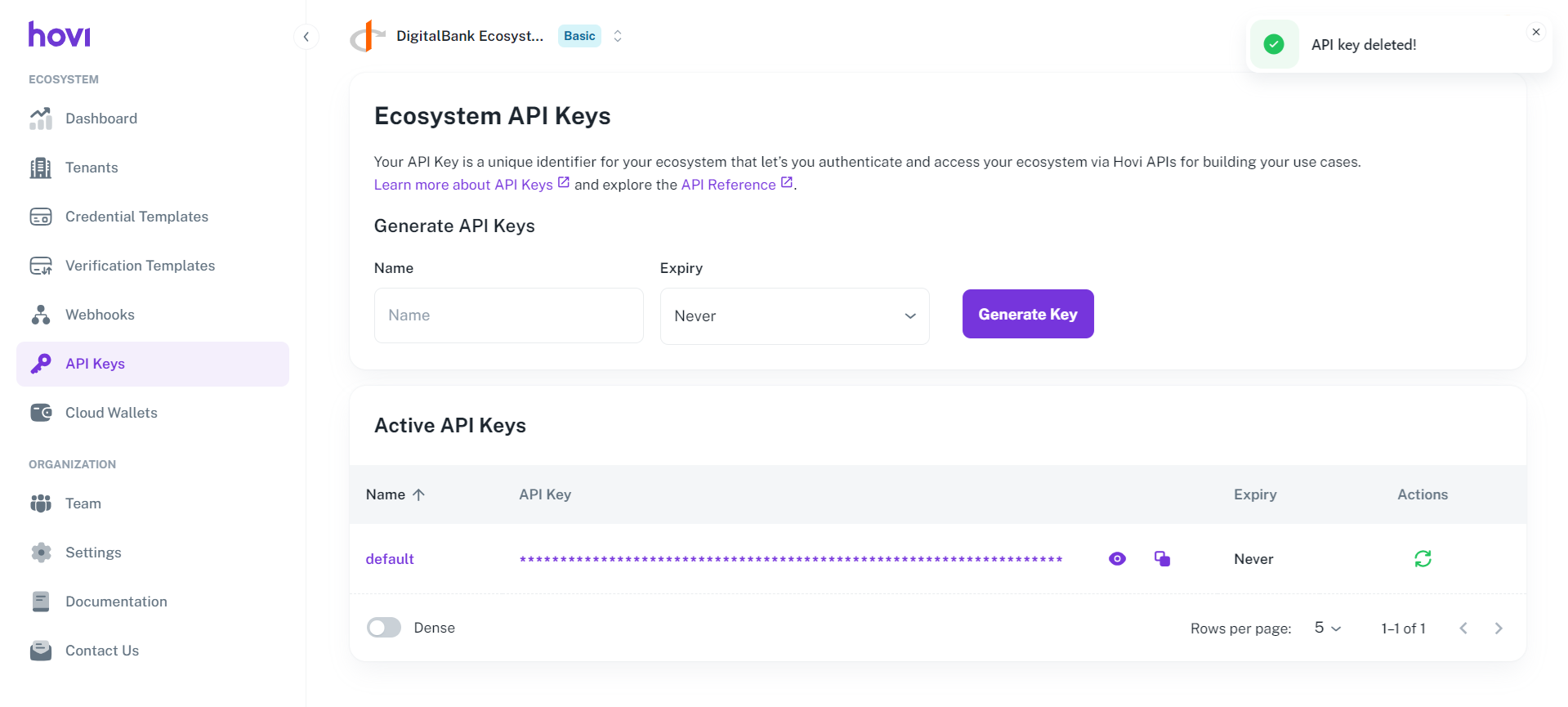Control API Keys
API keys are essential for authenticating and securing your interactions with Hovi APIs. In Hovi Studio, you can create, control, and manage your API keys to ensure security and proper access to your ecosystem. This guide outlines how to view, copy, create, rotate, delete, and set expiration for your API keys.
Prerequisites
Before starting, ensure the following:
- You must be registered on Hovi Studio.
- You have completed the onboarding process which involves creating an ecosystem.
Managing API Keys in Hovi Studio
View Your API Keys
To view your API keys:
-
Sign in to your Hovi Studio account using your credentials.
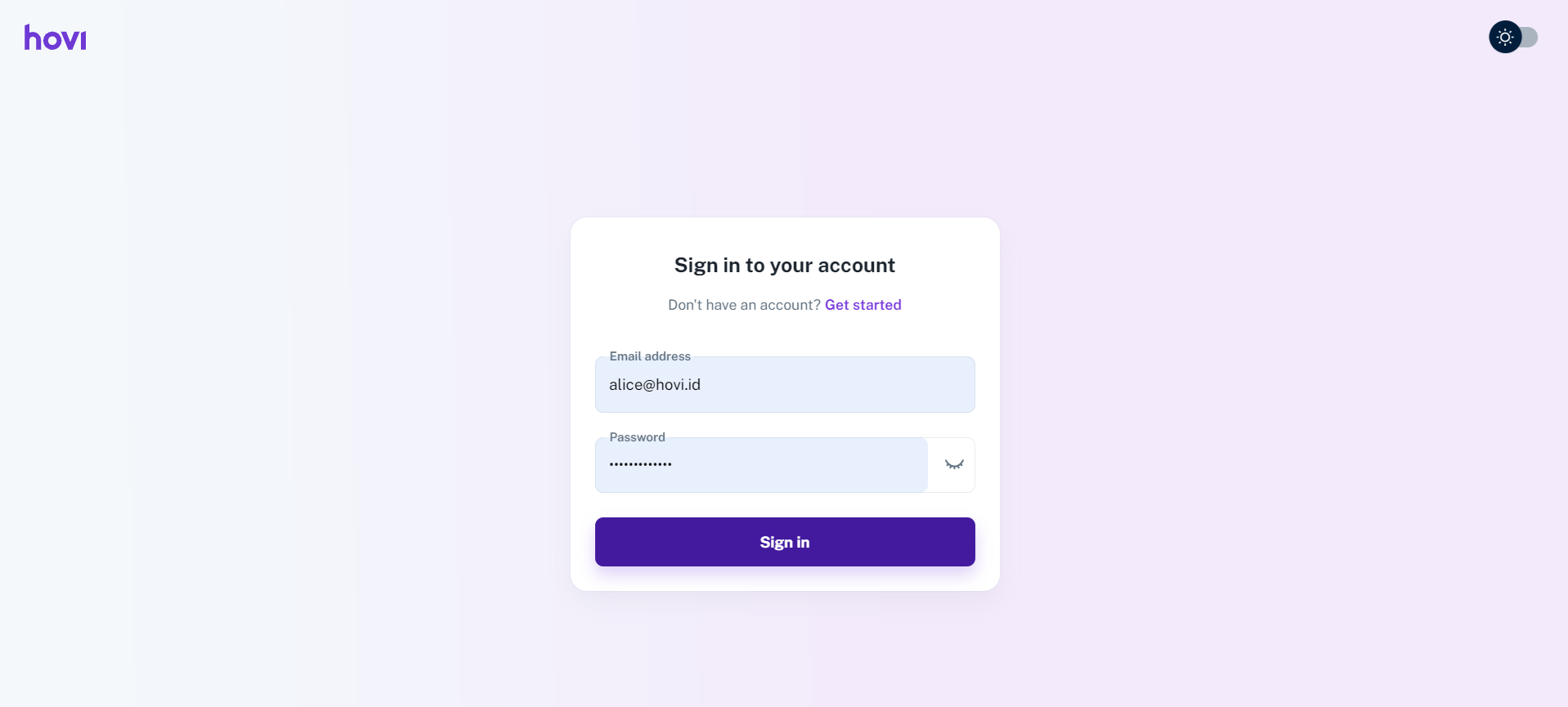
-
Once logged in, navigate to the "API Keys" tab from the left-hand navigation panel.
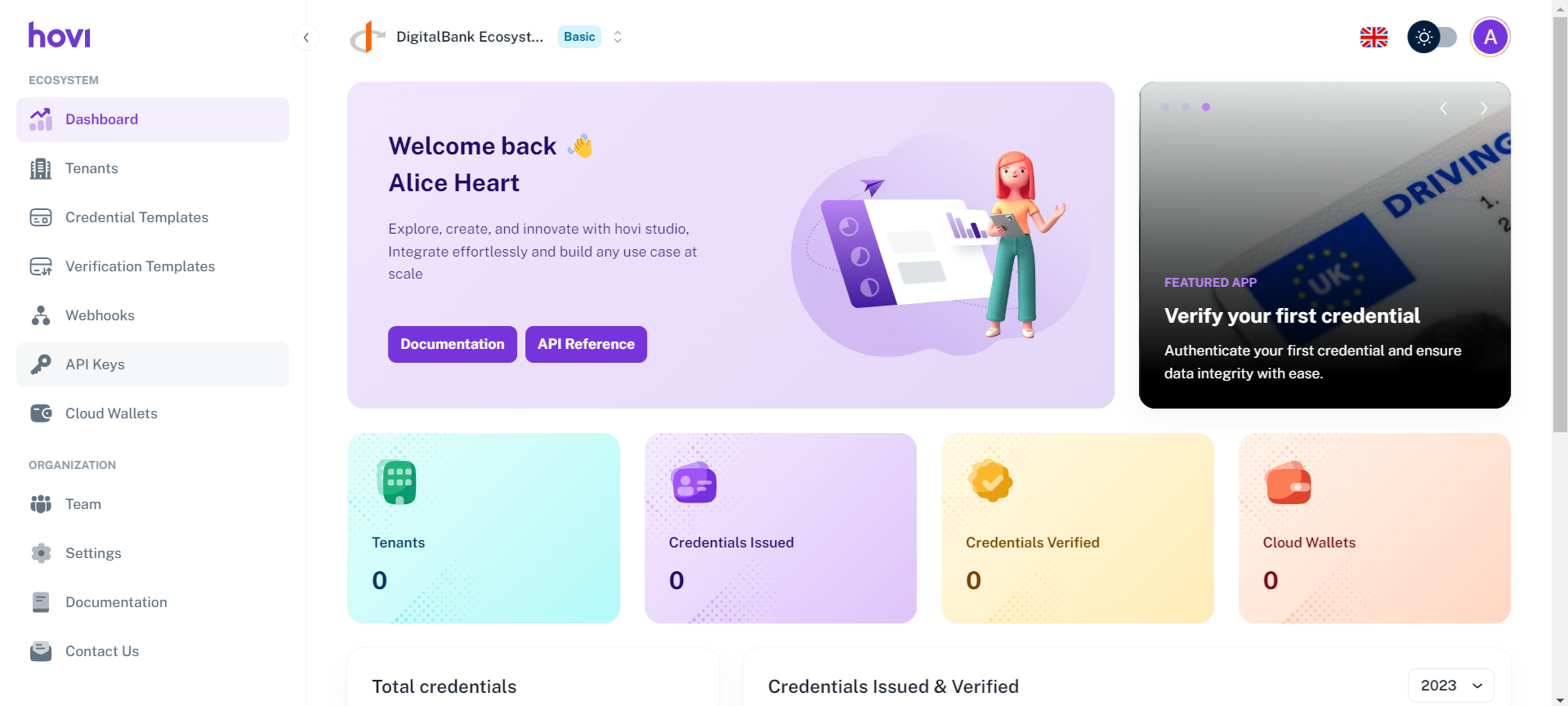
-
Under the "Active API Keys" table, you can find all your active API keys.
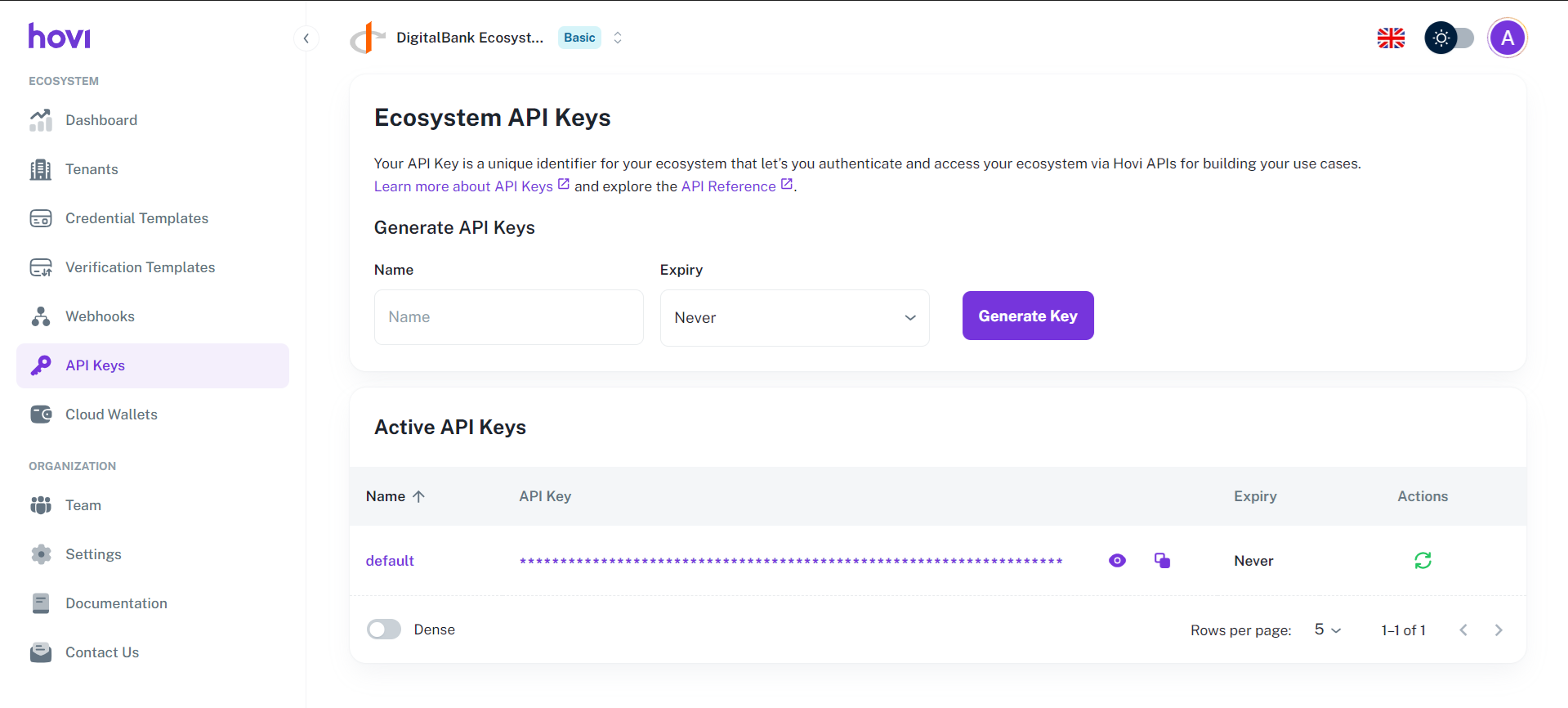
-
To view an API key’s details, click the View icon next to the relevant key.
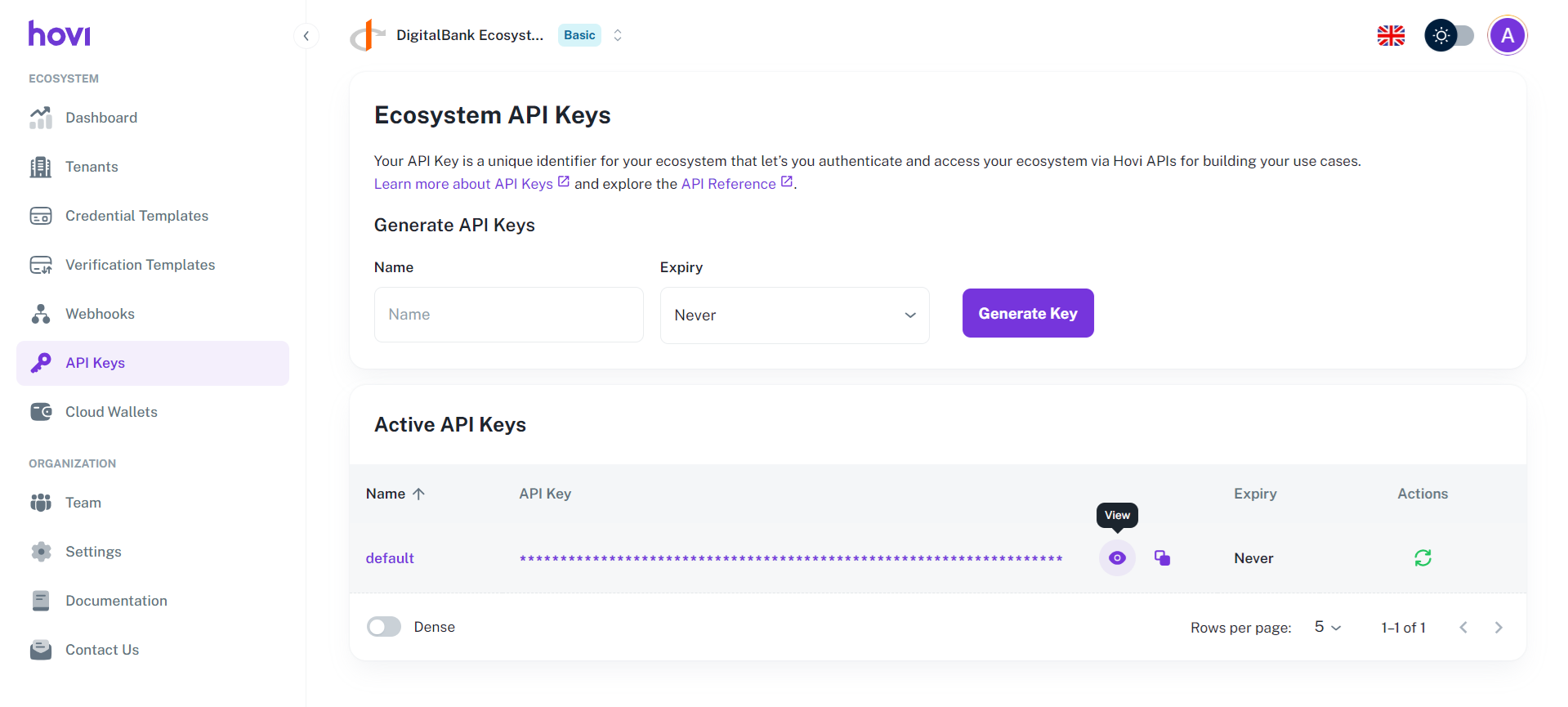
Copy an API Key
To quickly copy an API key:
-
Locate the key in the "Active API Keys" list.
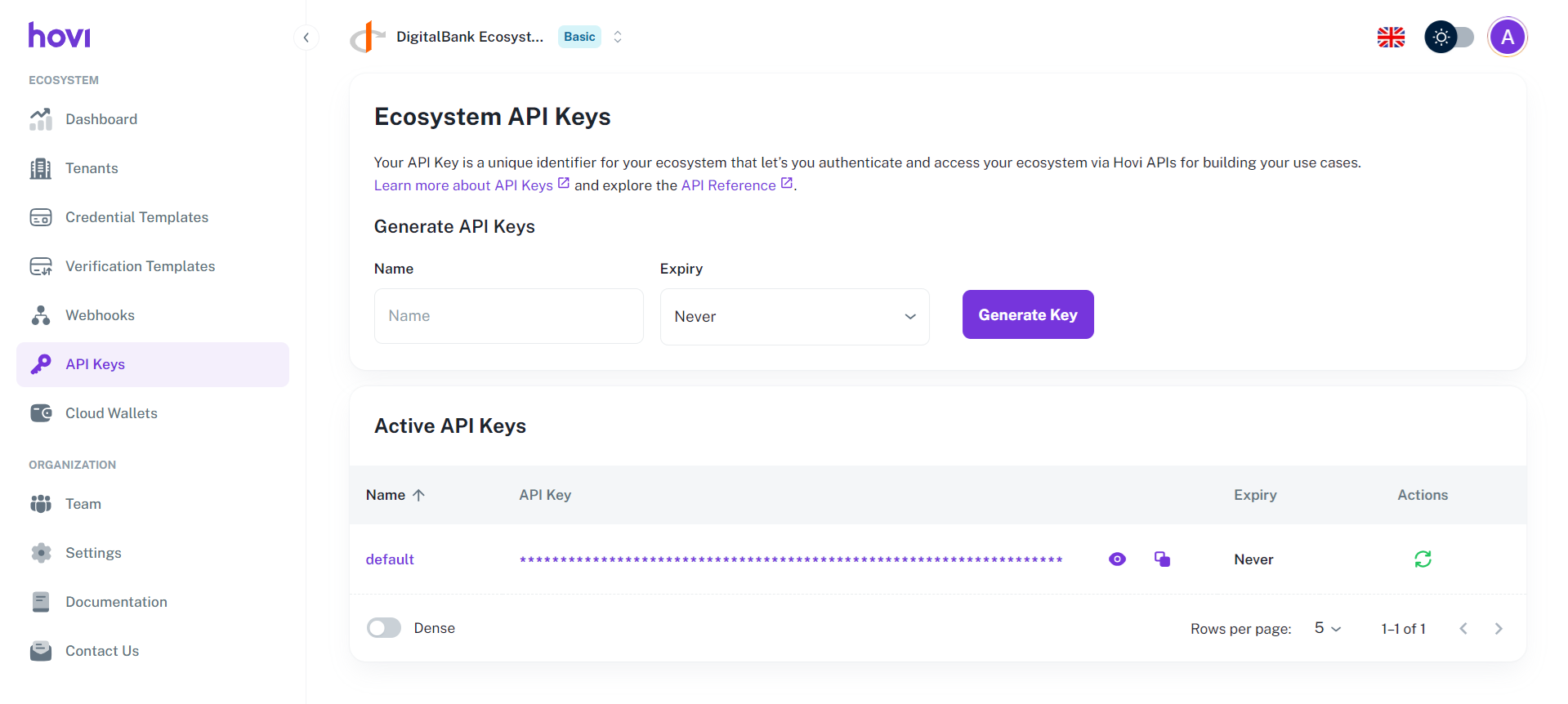
-
Click the Copy icon next to the key’s details to copy it to your clipboard.
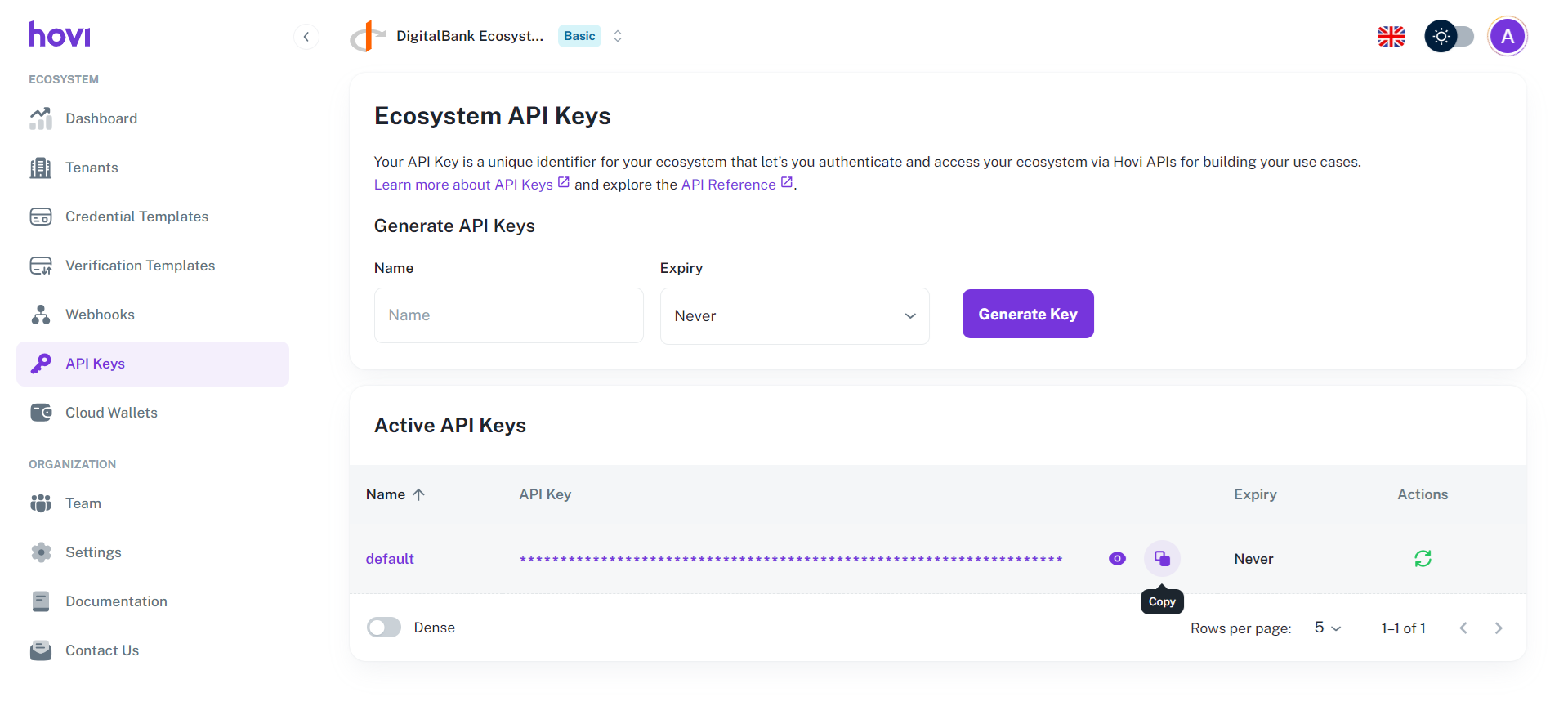
-
The key will be copied successfully. You can now paste it where needed in your application or tool.
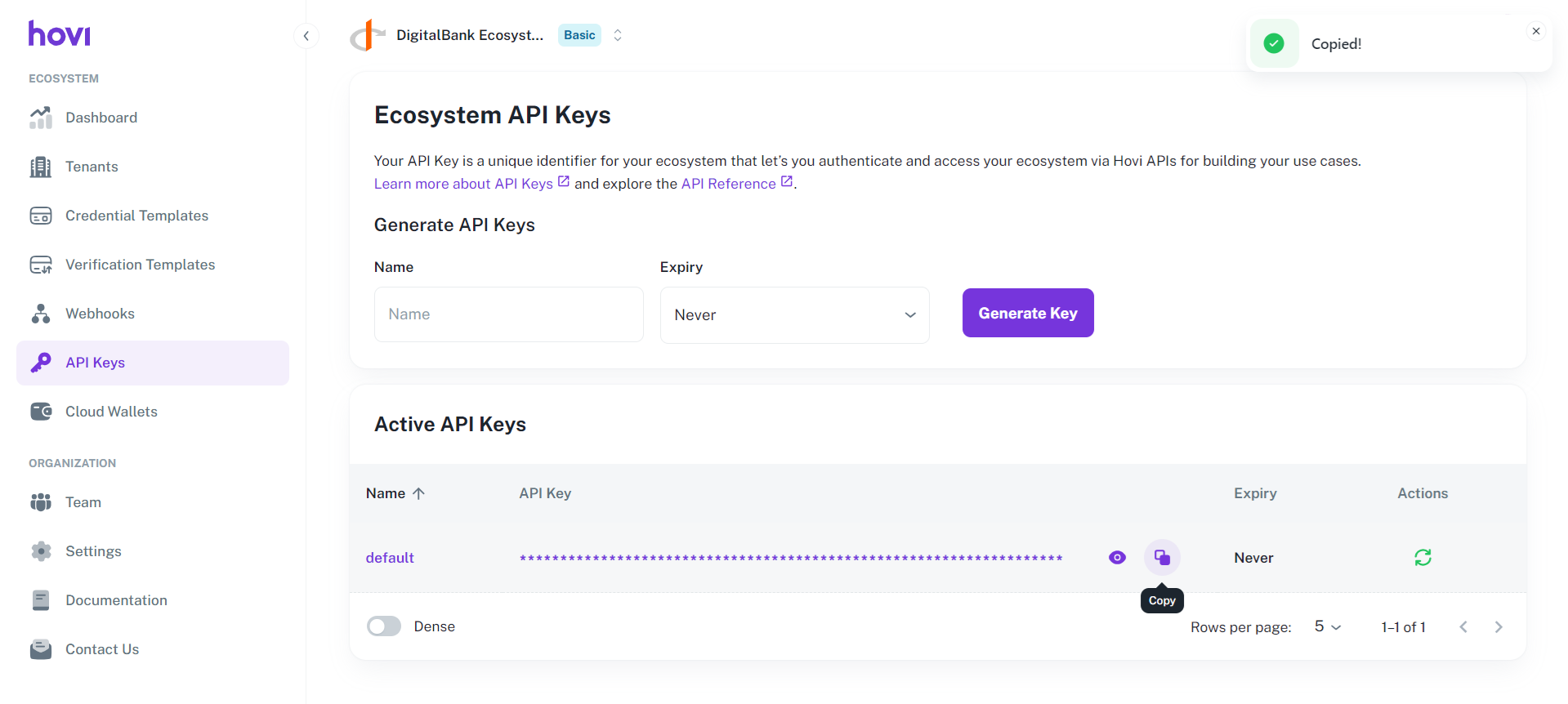
Create a New API Key
Every user is automatically provided with an API key upon account creation. If you need an additional API key for a specific use case, follow these steps:
-
Enter a "Name" for your new API key in the API Keys tab.
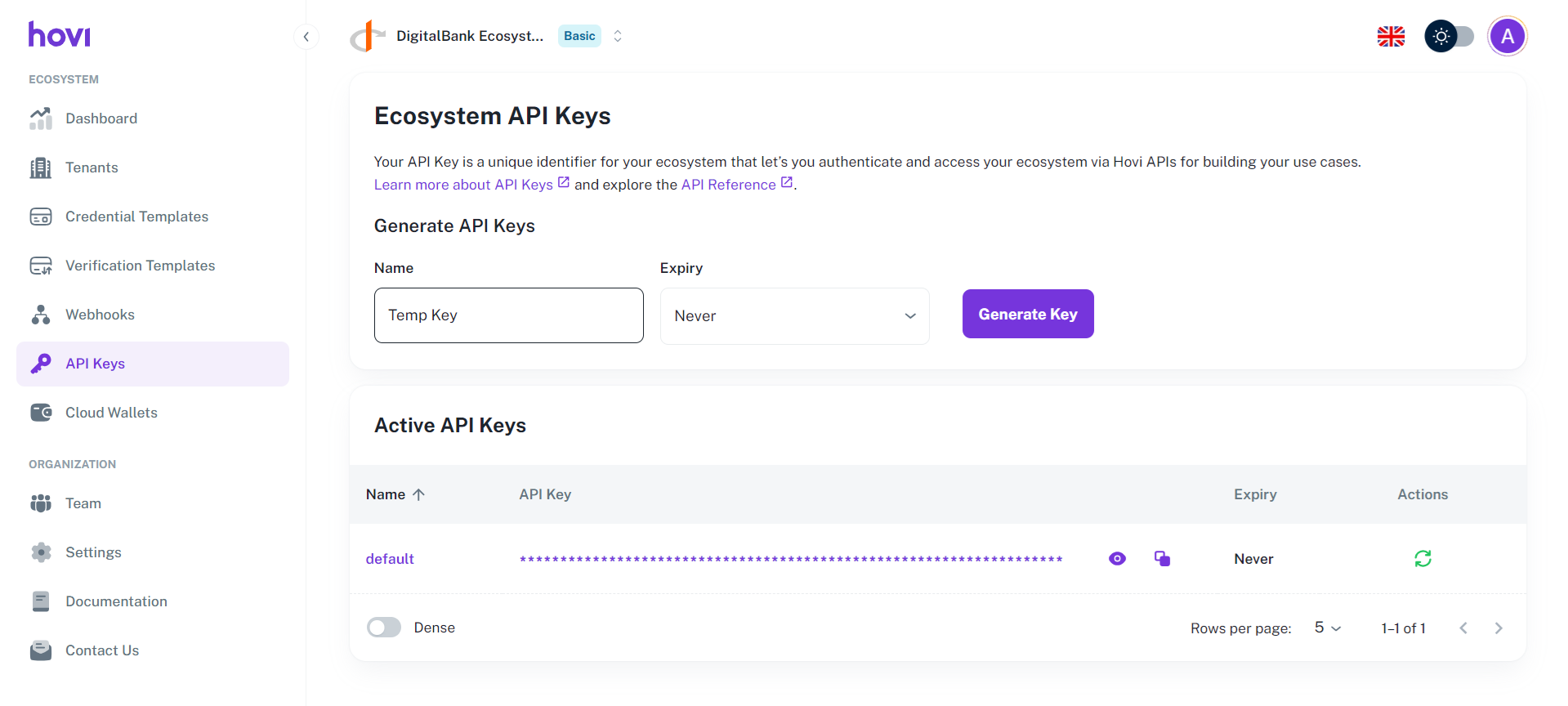
-
Set an "Expiry" date to create a temporary key.
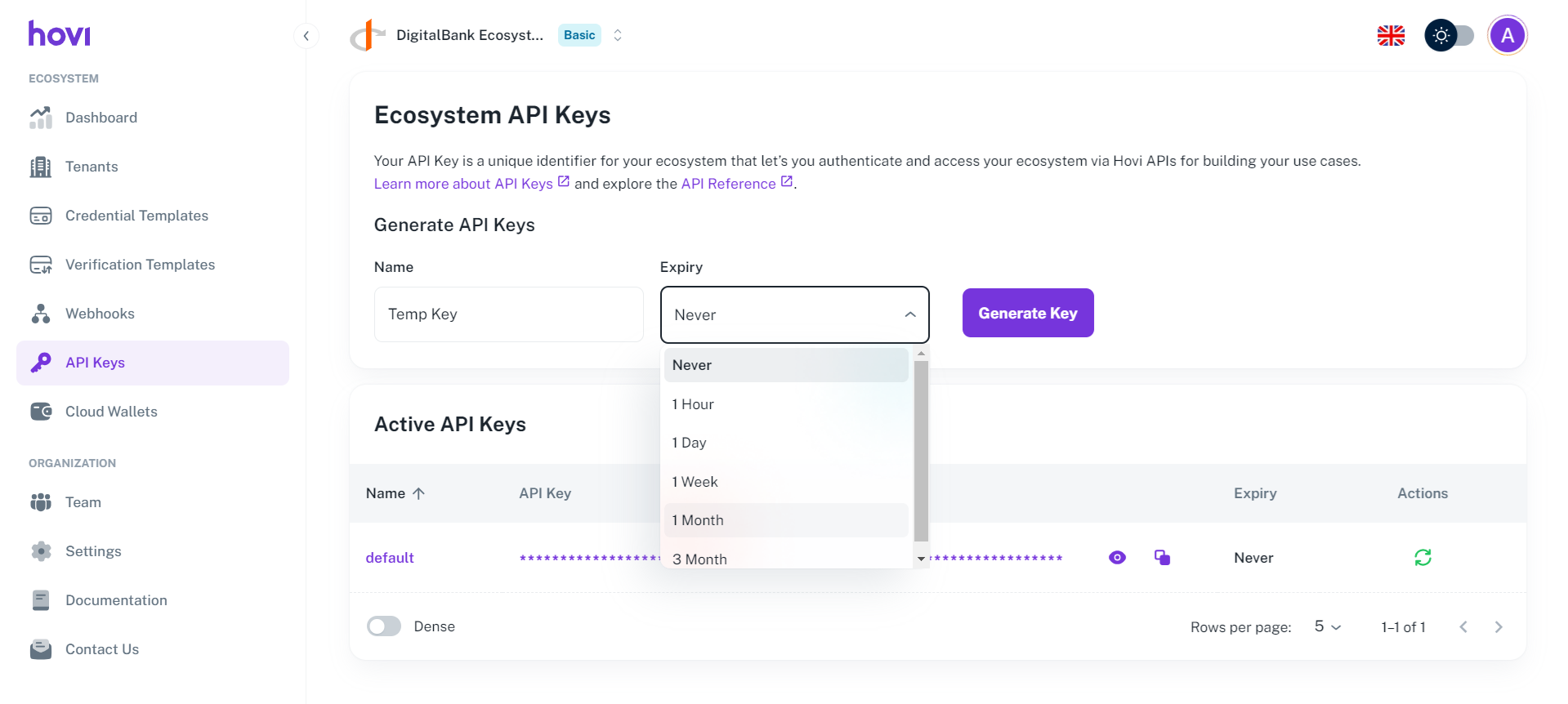
-
Click "Generate Key" to create the new API key.
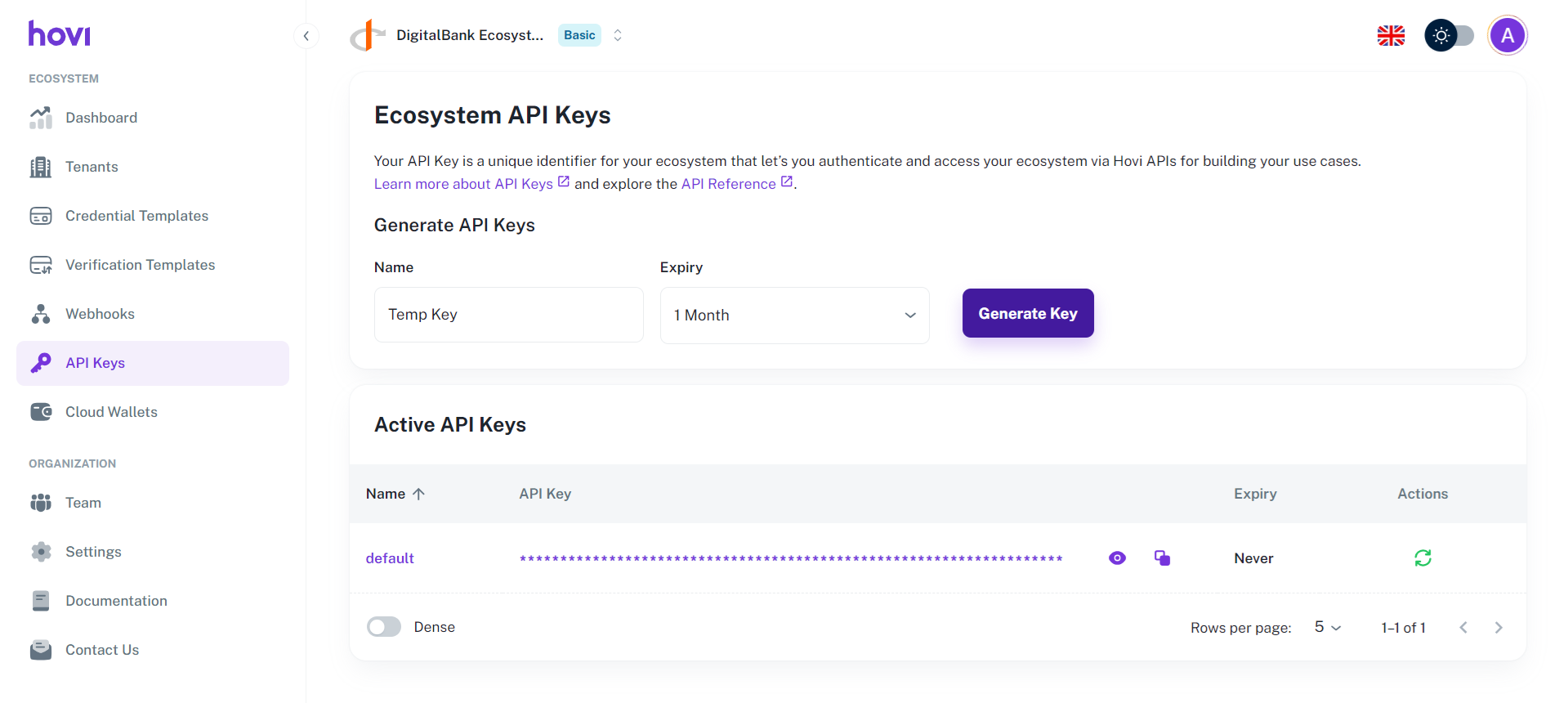
Your new API key will now be listed in the Active API Keys section.

Rotate an API Key
If an API key has been compromised or needs refreshing, you can rotate it:
-
Identify the API key from the list that you want to rotate.
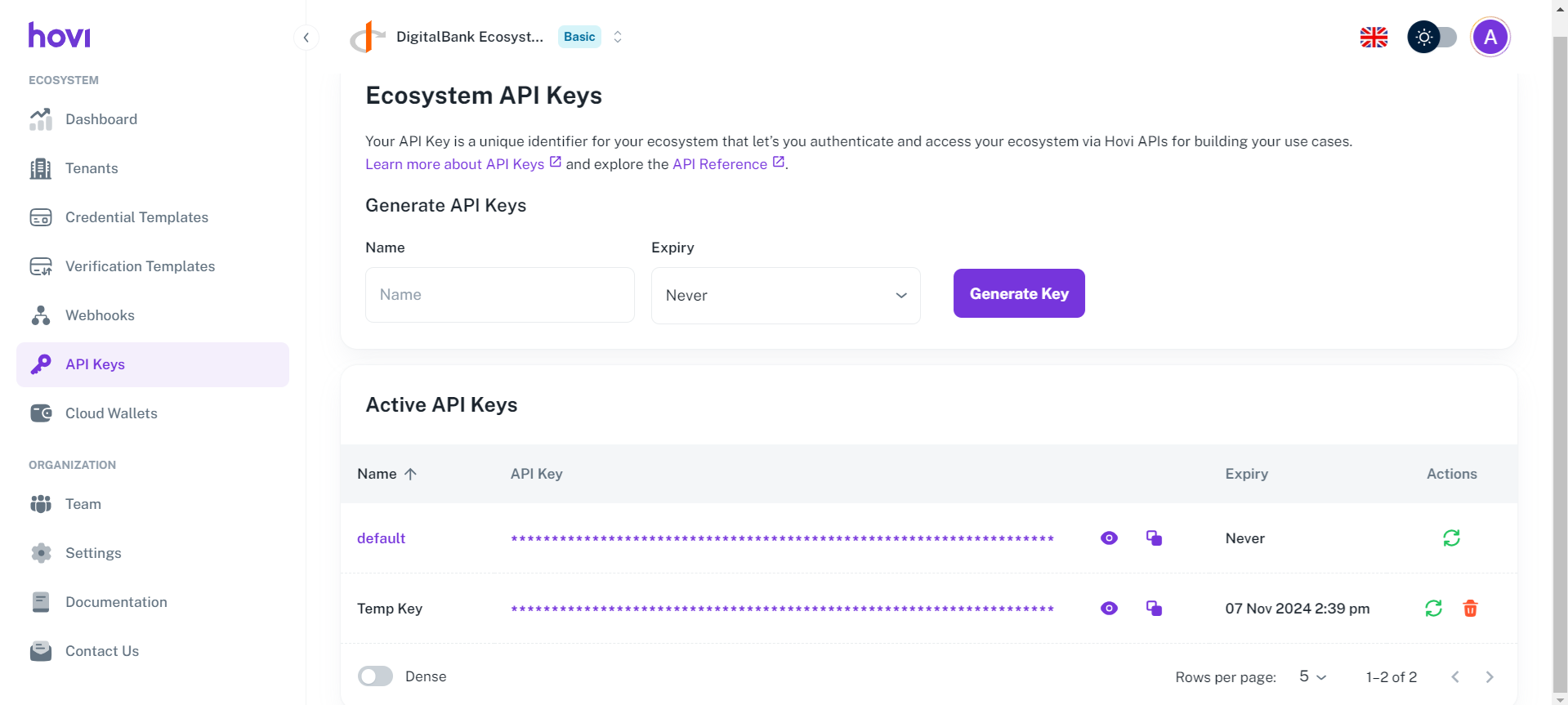
-
Click the Rotate icon next to the key.

-
Click "Rotate" to confirm key rotation.
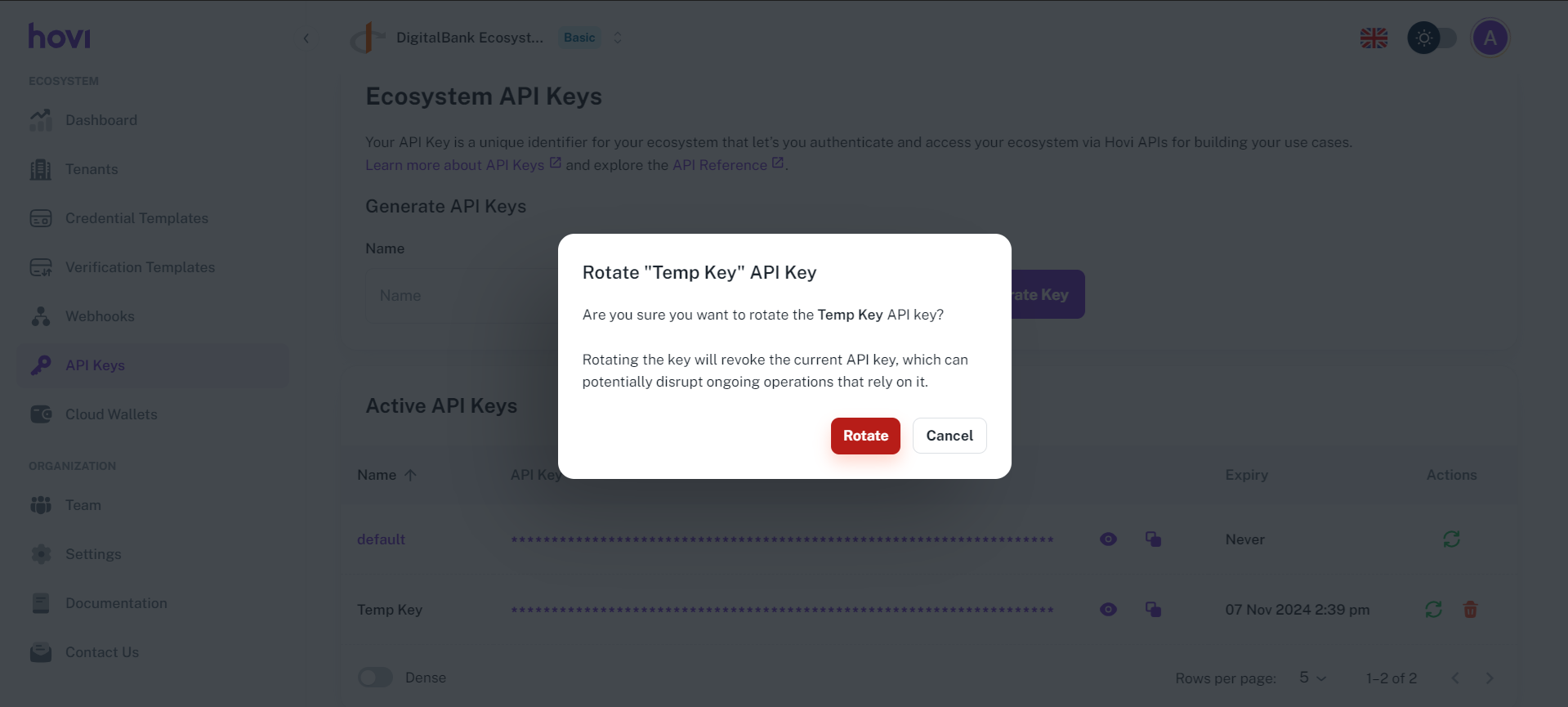
A new API key will be generated while the old one is disabled.
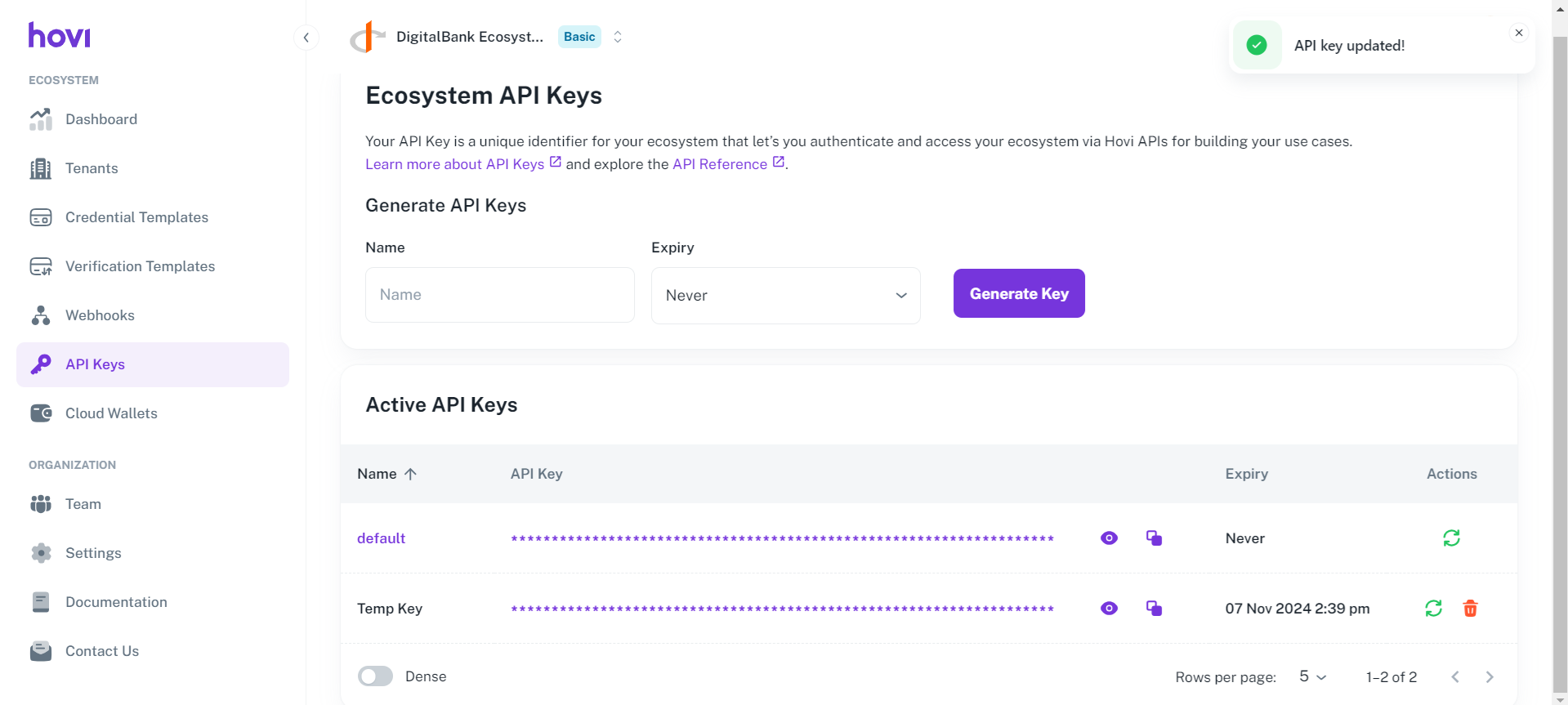
Delete an API Key
To remove an API key that’s no longer needed:
-
Locate the key you wish to delete and click the Delete icon next to the API key.
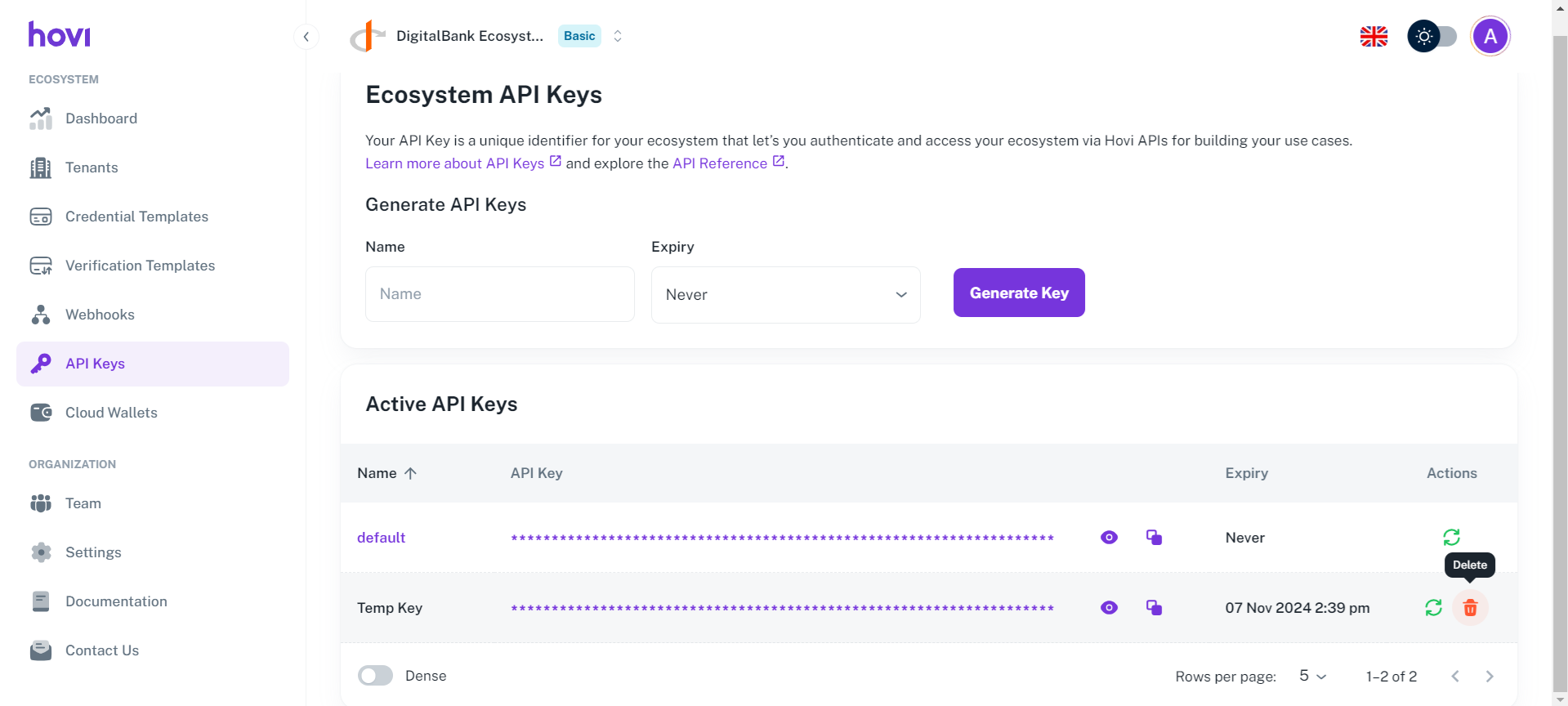
-
Click “Delete” to confirm the permanent deletion of the API key.
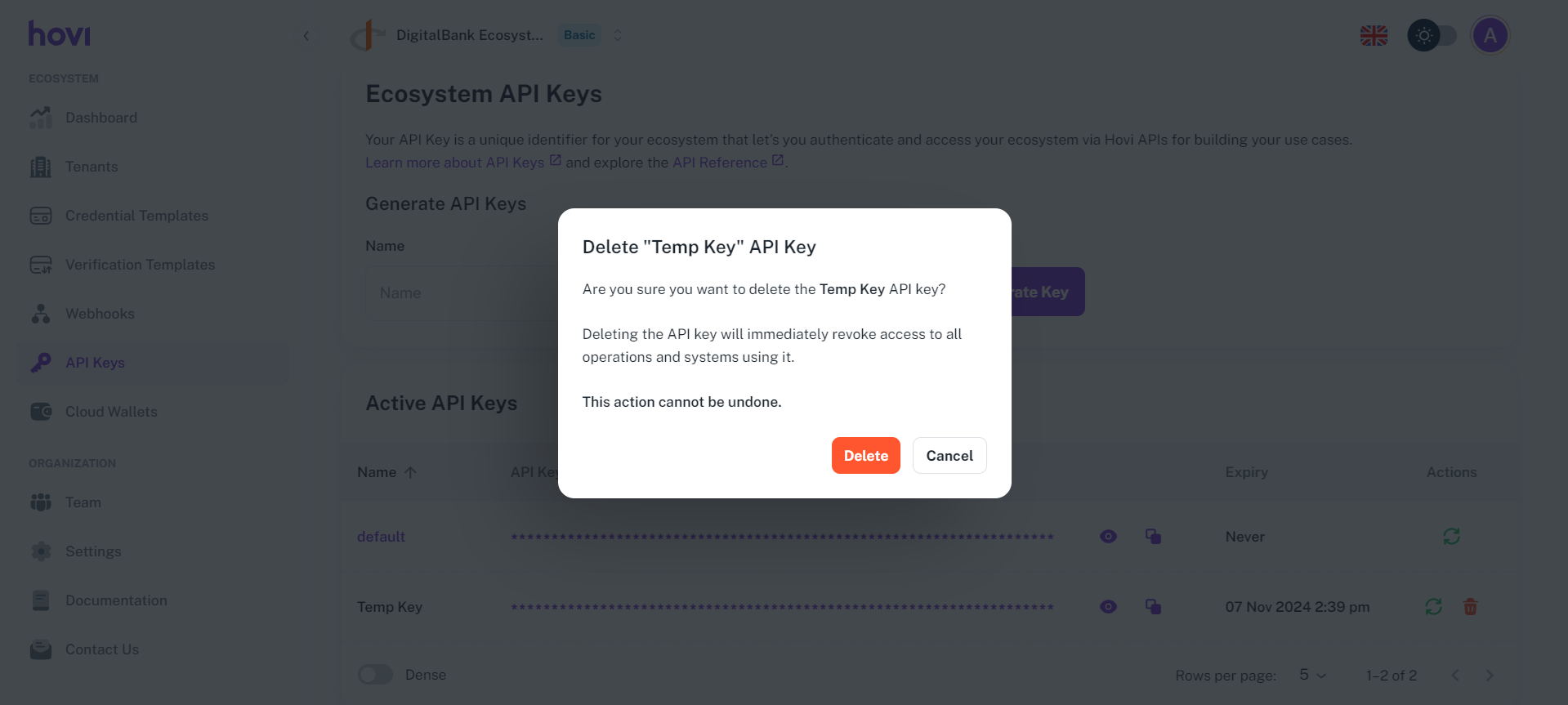
The API key will be permanently deleted.