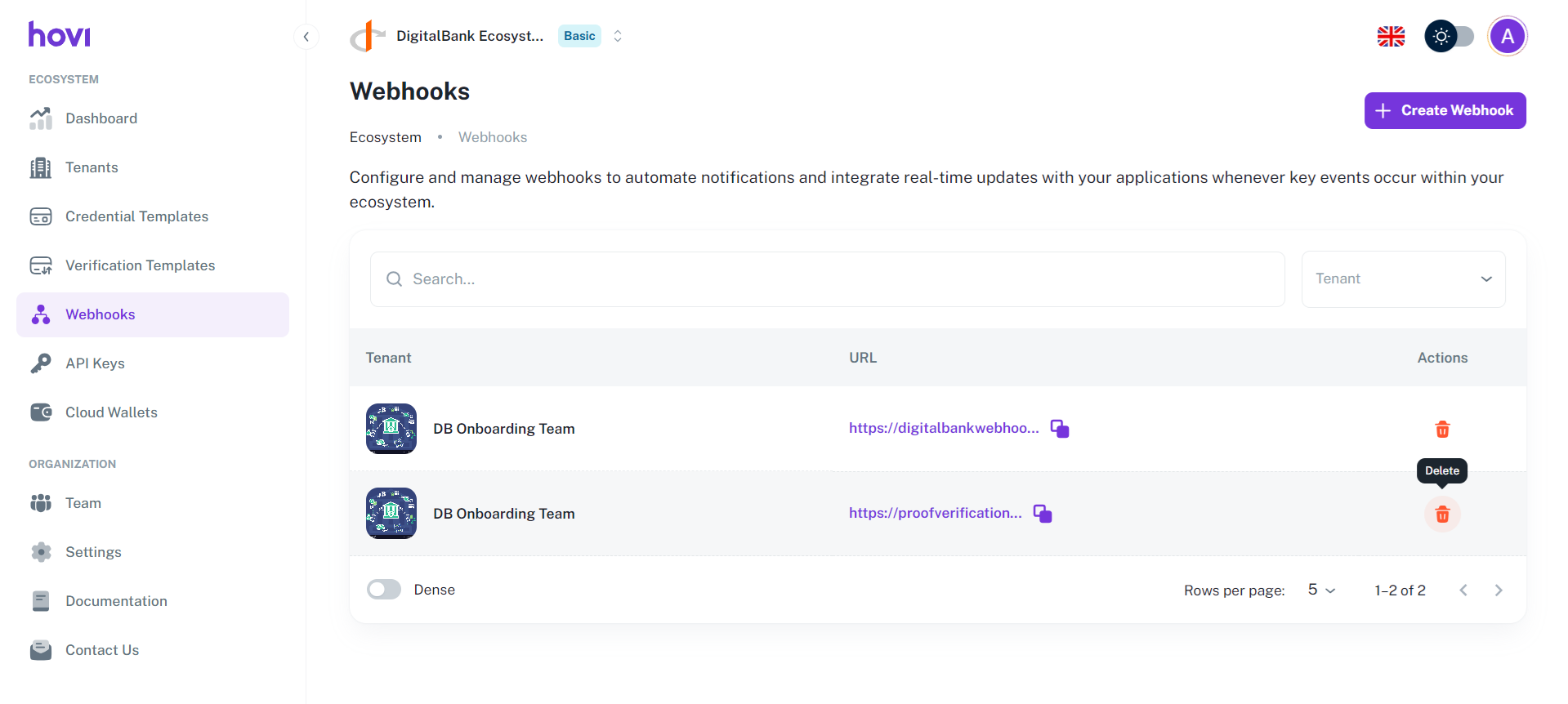Webhooks
In Hovi Studio, webhooks allow you to automate notifications and integrate real-time updates with your applications whenever key events occur within your ecosystem. This allows you to keep your systems in sync and automatically react to events.
Hovi triggers webhooks for the following operations:
- Connection completion (Privado.ID, Indicio, Cheqd): Notifies when a connection has been successfully established.
- Credential acceptance (All ecosystems): Notifies when a credential has been accepted by a user.
- Proof verification (All ecosystems): Notifies when a proof verification process has been completed.
Prerequisites
Before configuring webhooks, ensure the following:
- You are registered with the Hovi Studio.
- You have completed the onboarding process, which includes creating an ecosystem.
- You have an active tenant within your ecosystem
Steps to Configure Webhooks
Follow these steps to configure your webhooks:
-
Sign in to your Hovi Studio account using your credentials.
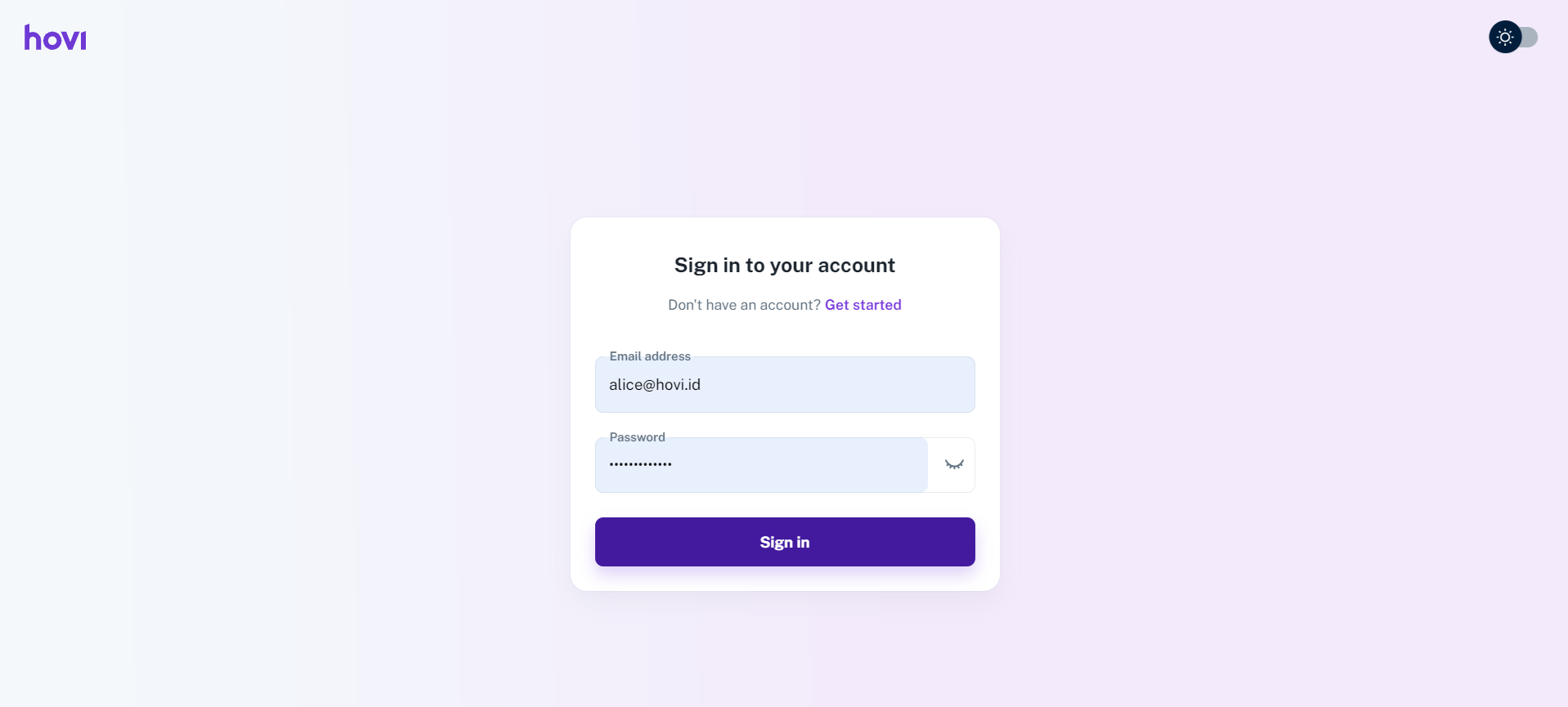
-
In the Hovi Studio dashboard, navigate to the “Webhooks” tab from the left-hand navigation panel.
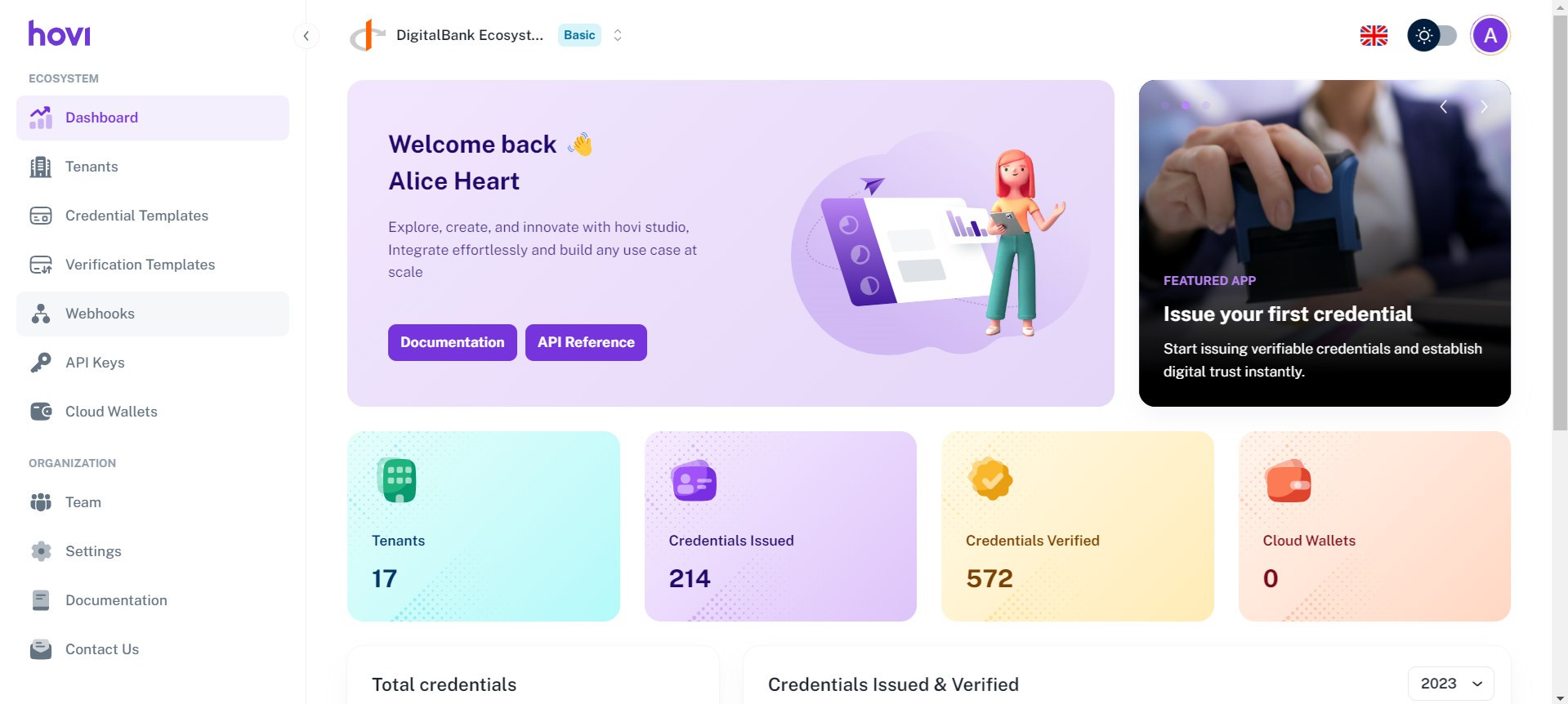
-
Click the “Create Webhook” button to start configuring a new webhook.
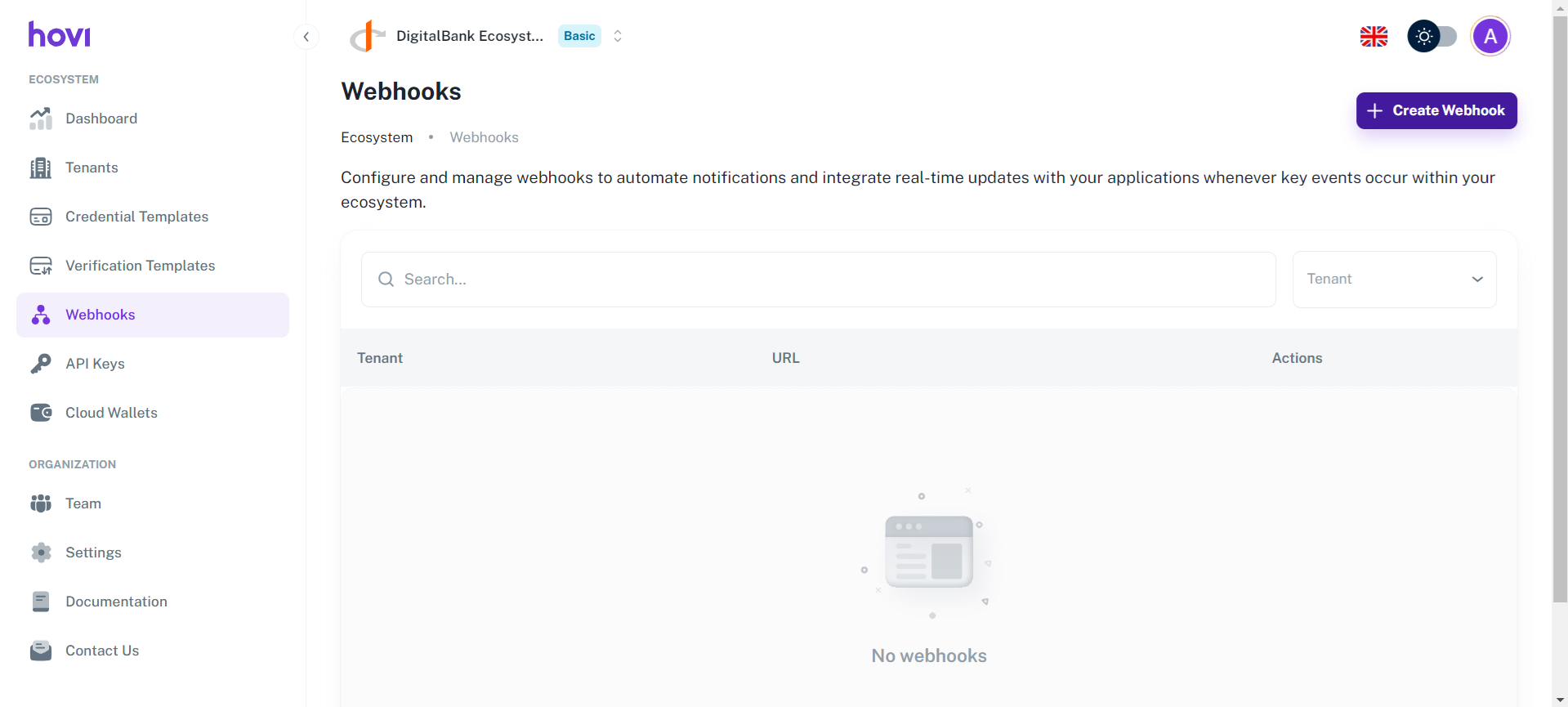
-
From the dropdown list, select the Organization for which you want to configure the webhook.
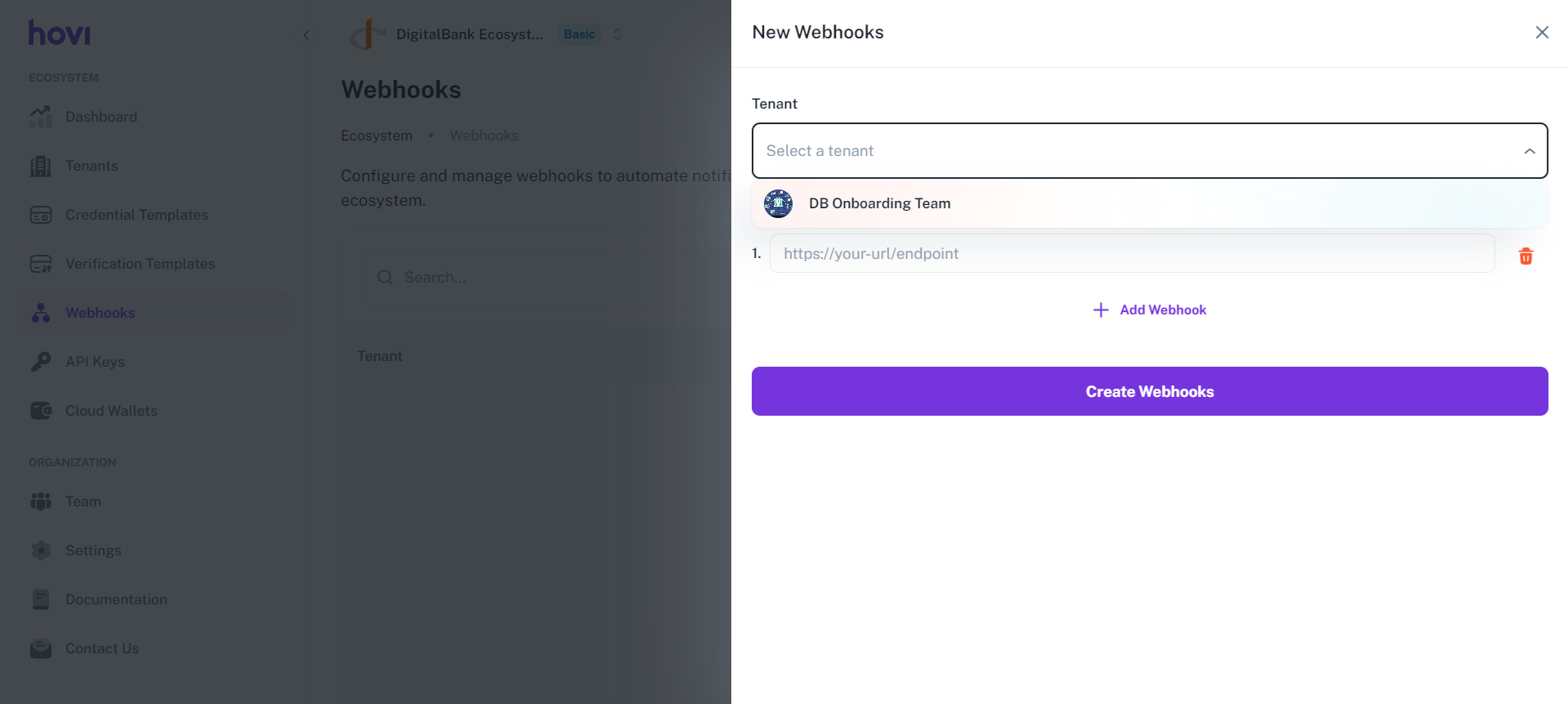
-
Enter the URL for the webhook you want to configure. This URL will receive real-time notifications from Hovi whenever specific events occur.
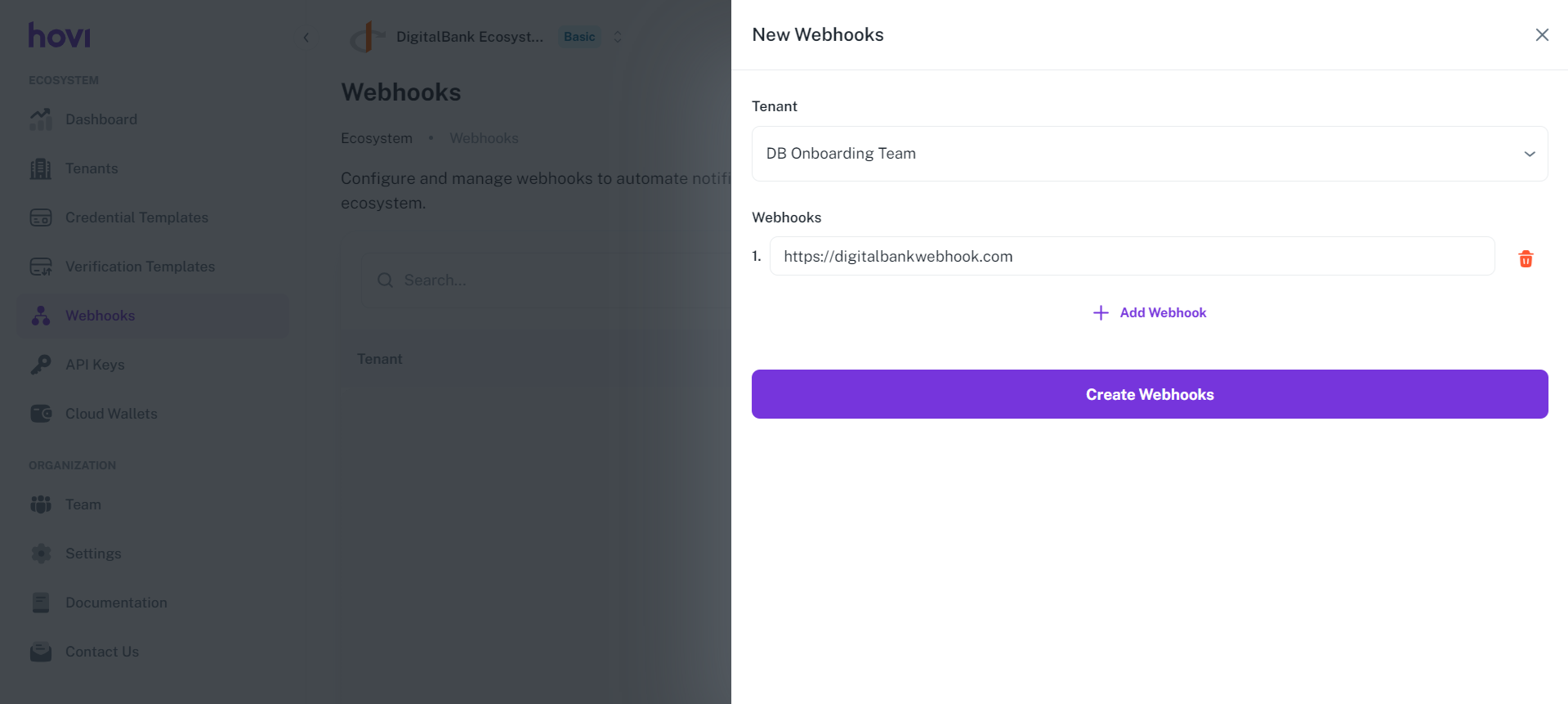
-
If you need to configure multiple webhook URLs, click “Add Webhook” to add additional URLs for the same tenant.
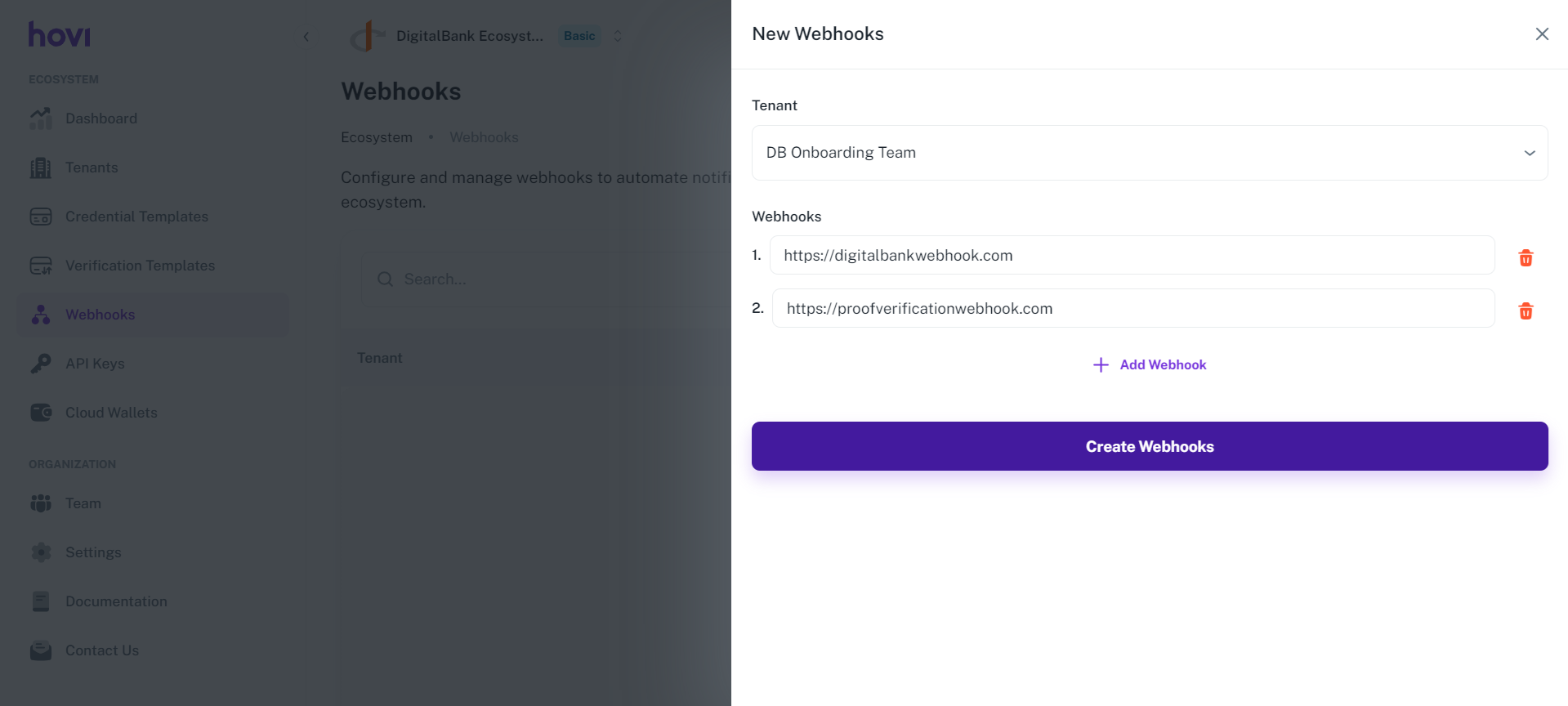
-
Once you've selected the tenant and entered the required webhook URL(s), click “Create Webhooks” to finalize the setup. Your webhooks will be configured successfully.
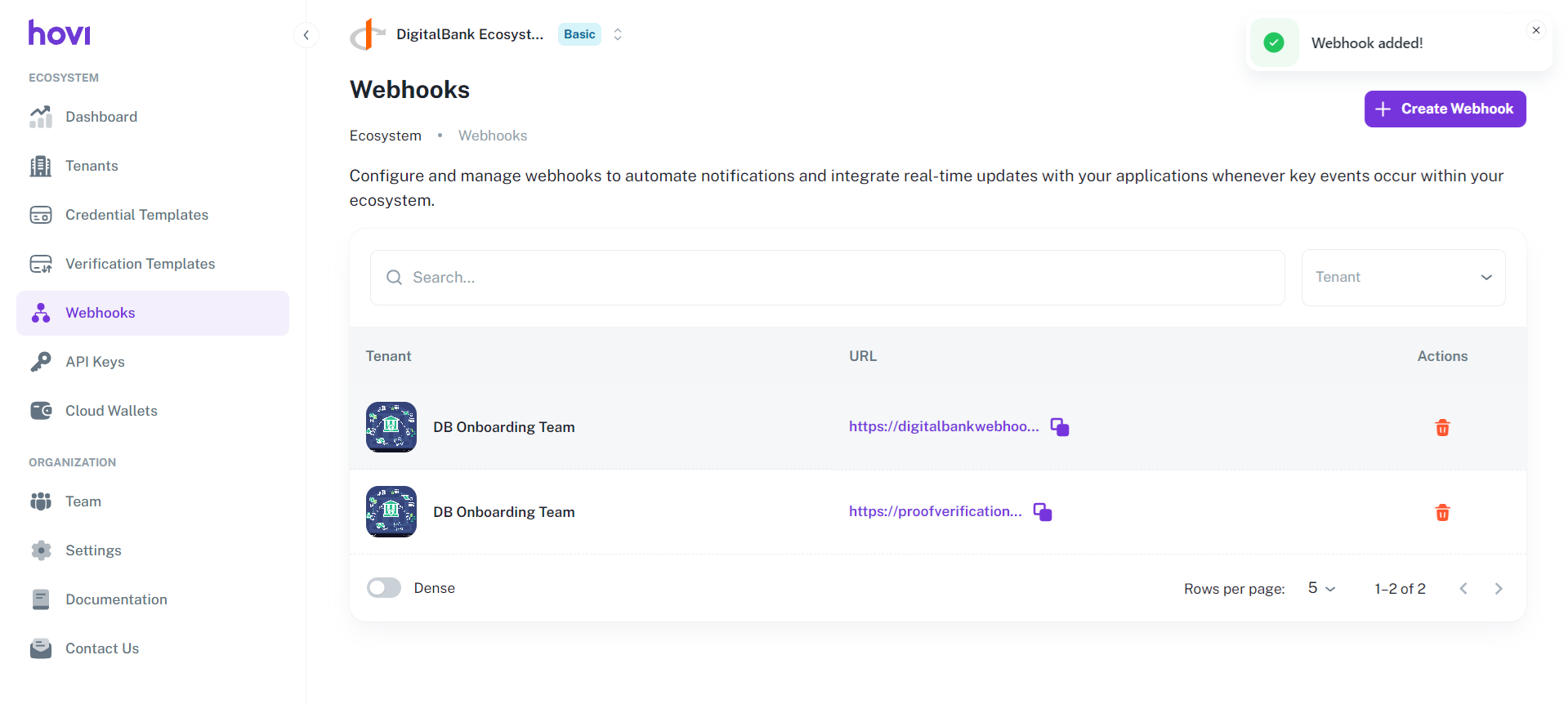
You will now receive real-time updates to the provided URL(s) whenever the selected tenant triggers key events.
Manage Webhooks
You can view, copy the URL, or delete existing webhooks from the Webhooks tab.
-
View Webhooks: The Webhooks tab will display a list of existing webhook URLs along with the corresponding tenant names. Here, you can view and manage your webhooks.
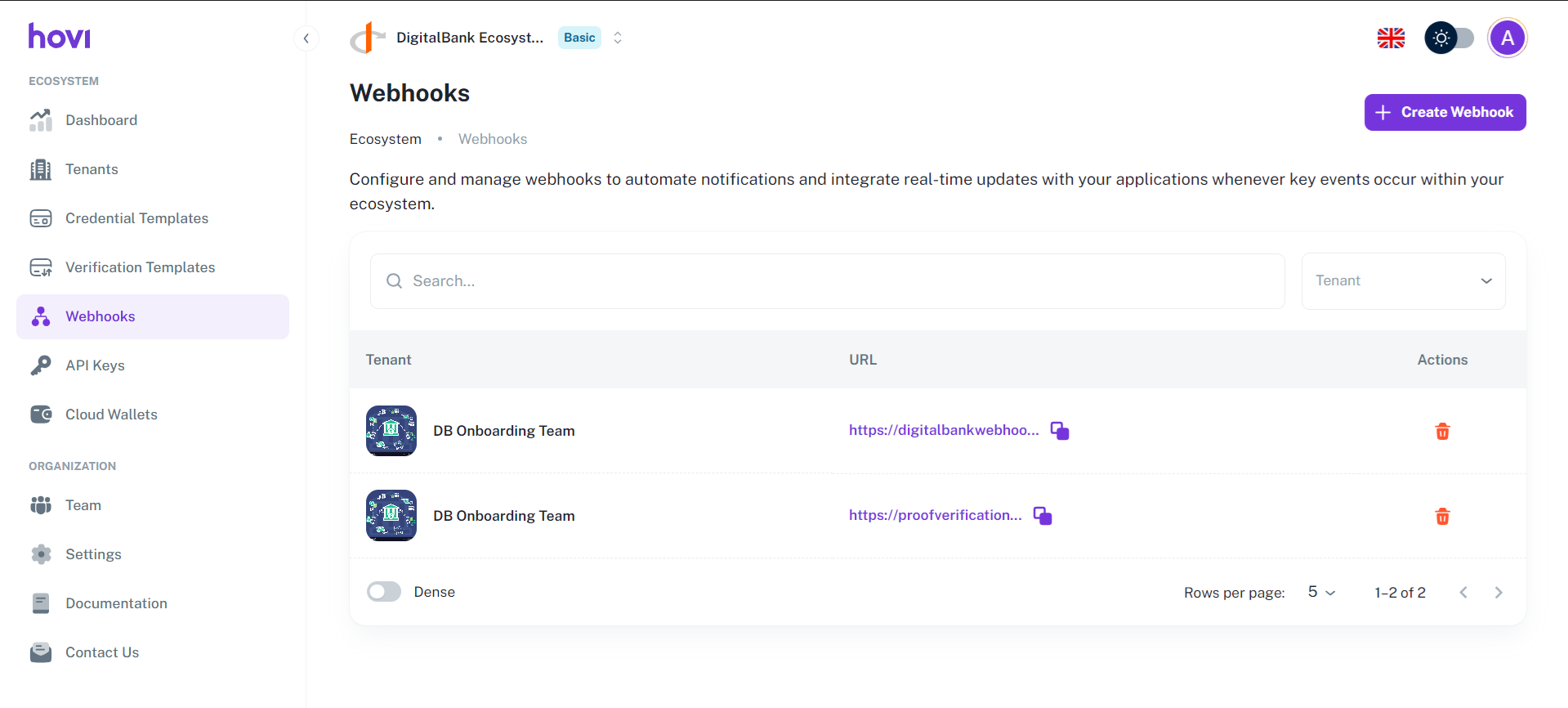
-
Search and Filter Webhooks: You can search and filter a webhook by its tenant name or keyword.
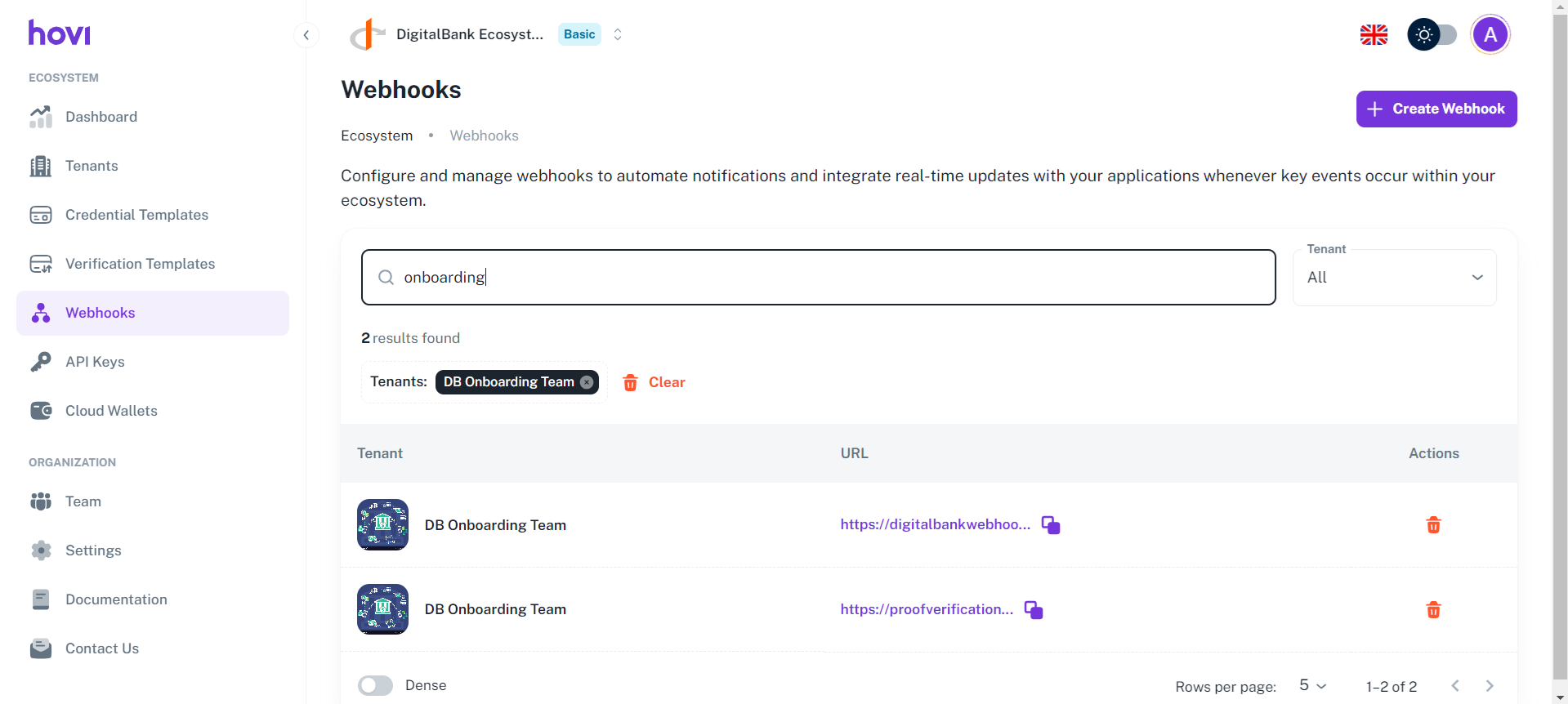
-
Copy Webhook URLs: To copy a webhook URL, click the copy icon next to it under the URL column.
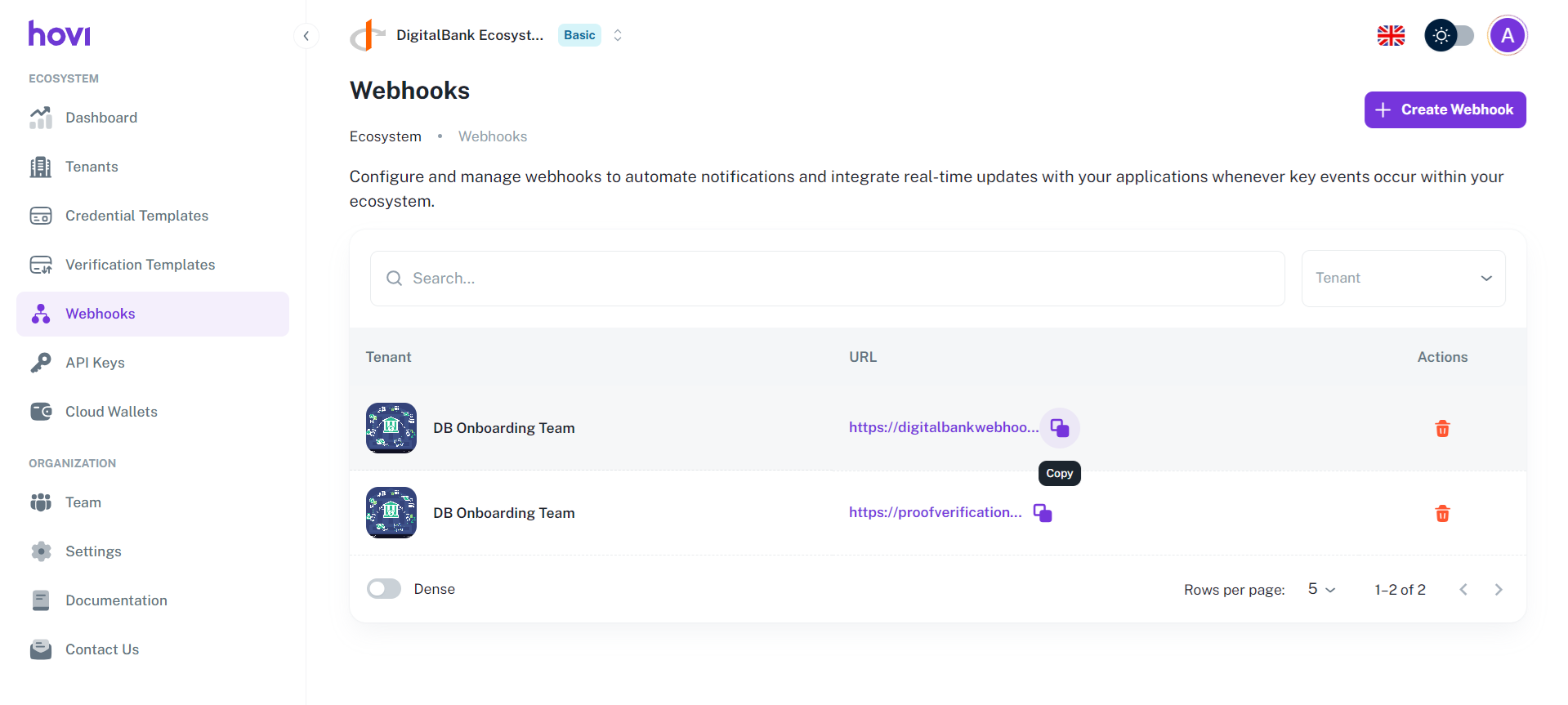
-
Delete Webhooks: If a webhook is no longer required, you can easily delete it by clicking the delete icon under the Actions column next to the webhook.