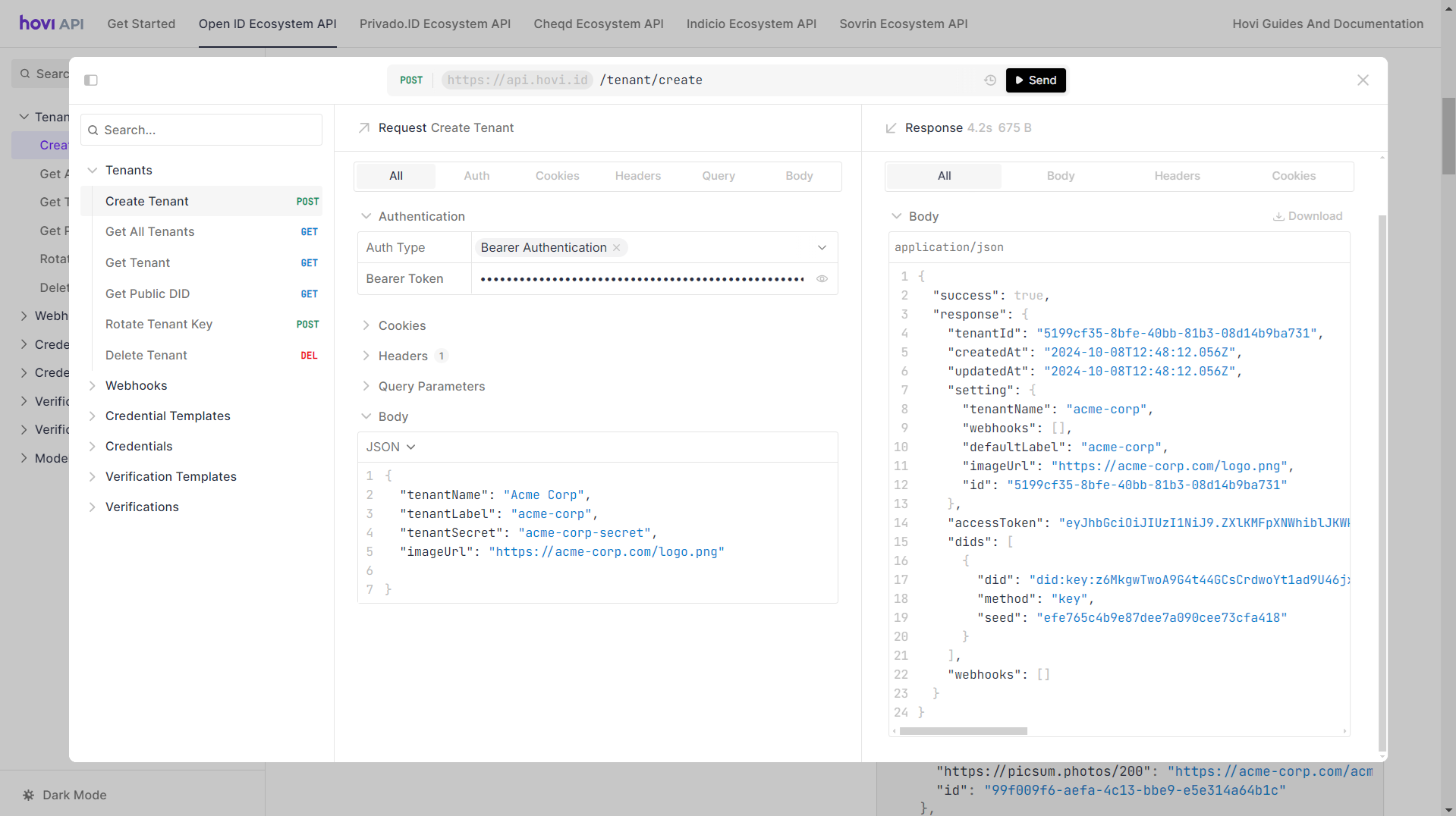Get API Key
To begin using Hovi APIs, you must authenticate your requests with an API key. Every user is automatically provided with an API key upon account creation. This pre-generated key can be used immediately to authenticate your API requests. However, you can manually generate additional keys if you need a separate key for different use cases.
Follow the steps below to get your API key in Hovi Studio.
Step 1: Register for a Hovi Studio Account
If you haven’t already, register for a Hovi Studio account:
-
Visit Hovi Studio. Click "Get started" to access the sign-up page, or navigate directly to the sign-up page.
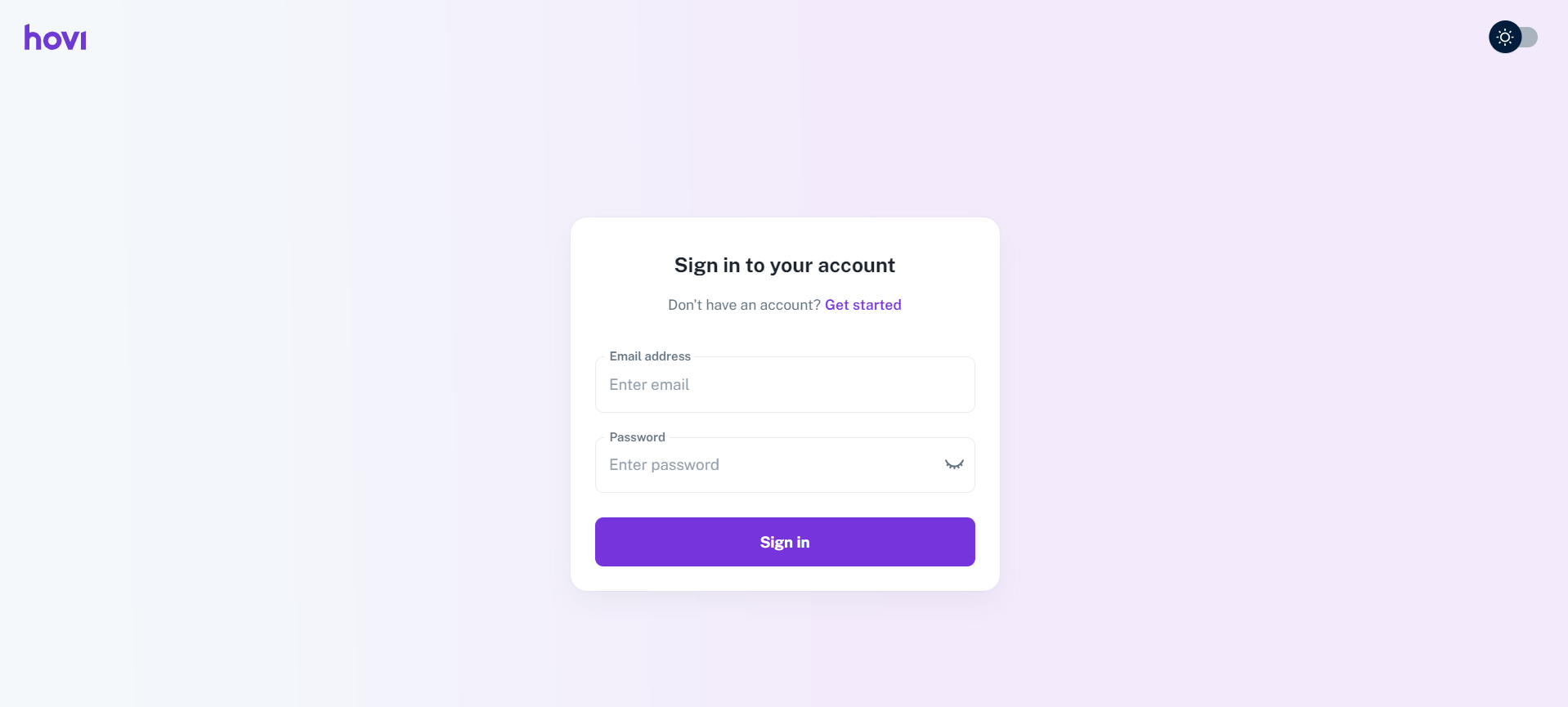
-
Complete the registration form by providing the required information and click "Create Account".
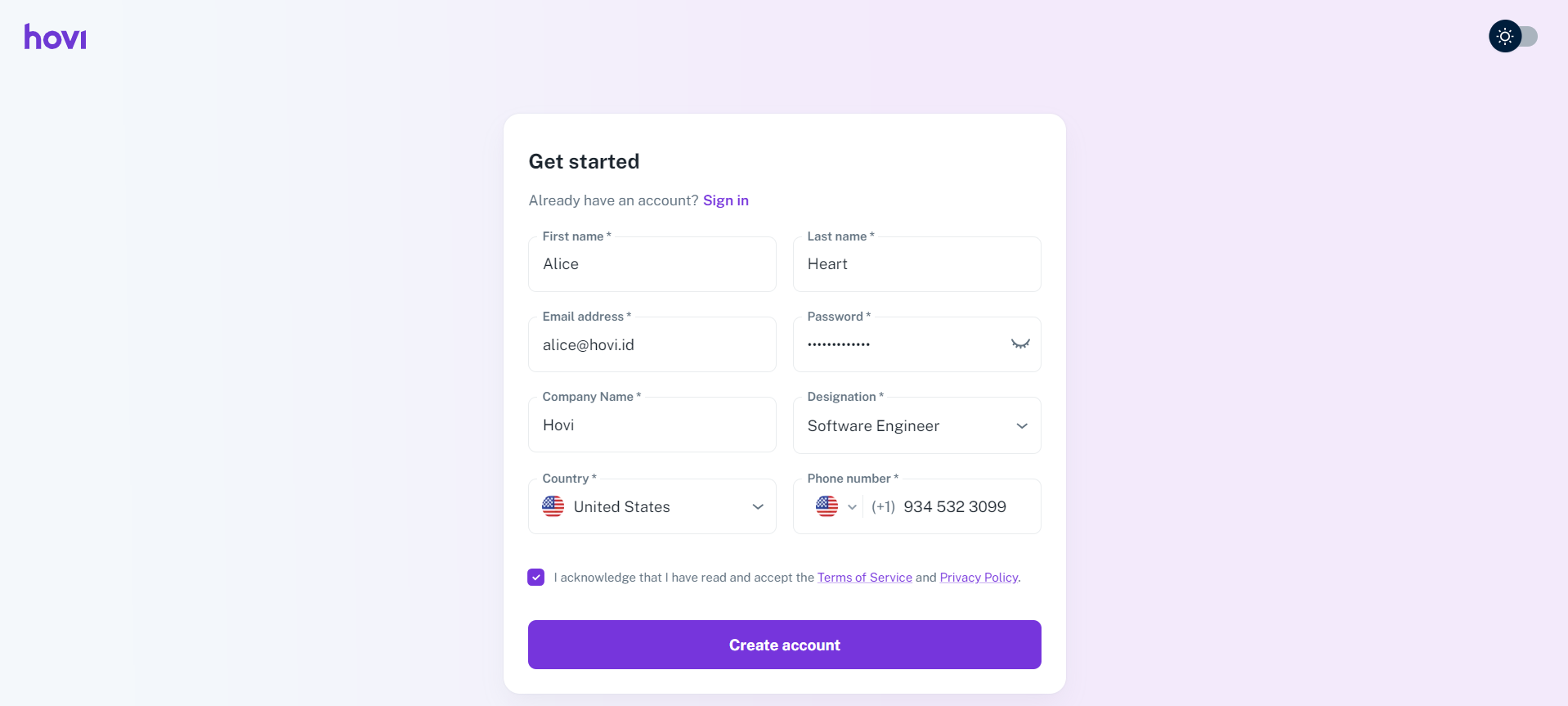
Step 2: Complete the Onboarding Process
You will be taken to the onboarding page when signing in for the first time. Follow these steps to complete onboarding:
-
After successful registration, sign in using your registered credentials.
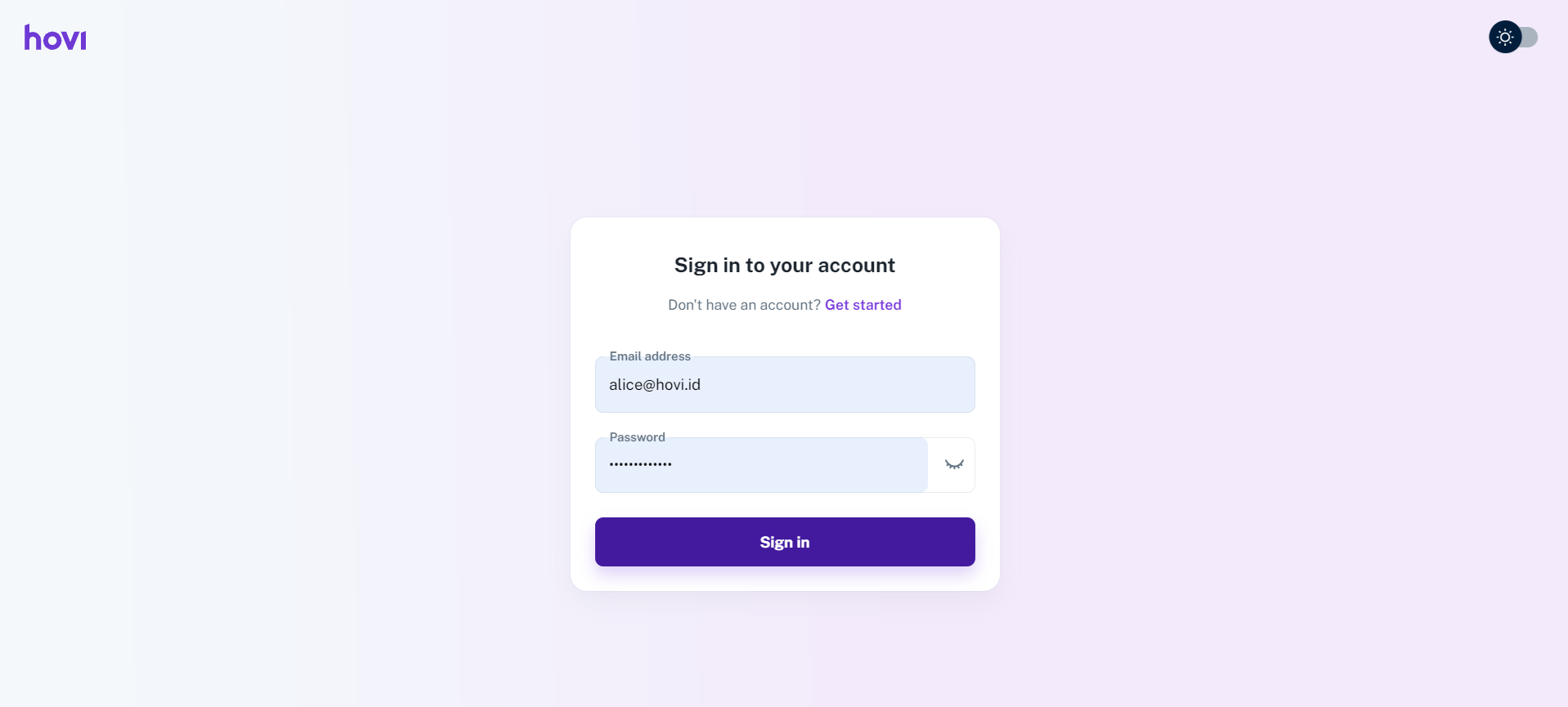
-
Create your first ecosystem by providing a “Name” and an optional “Description”.
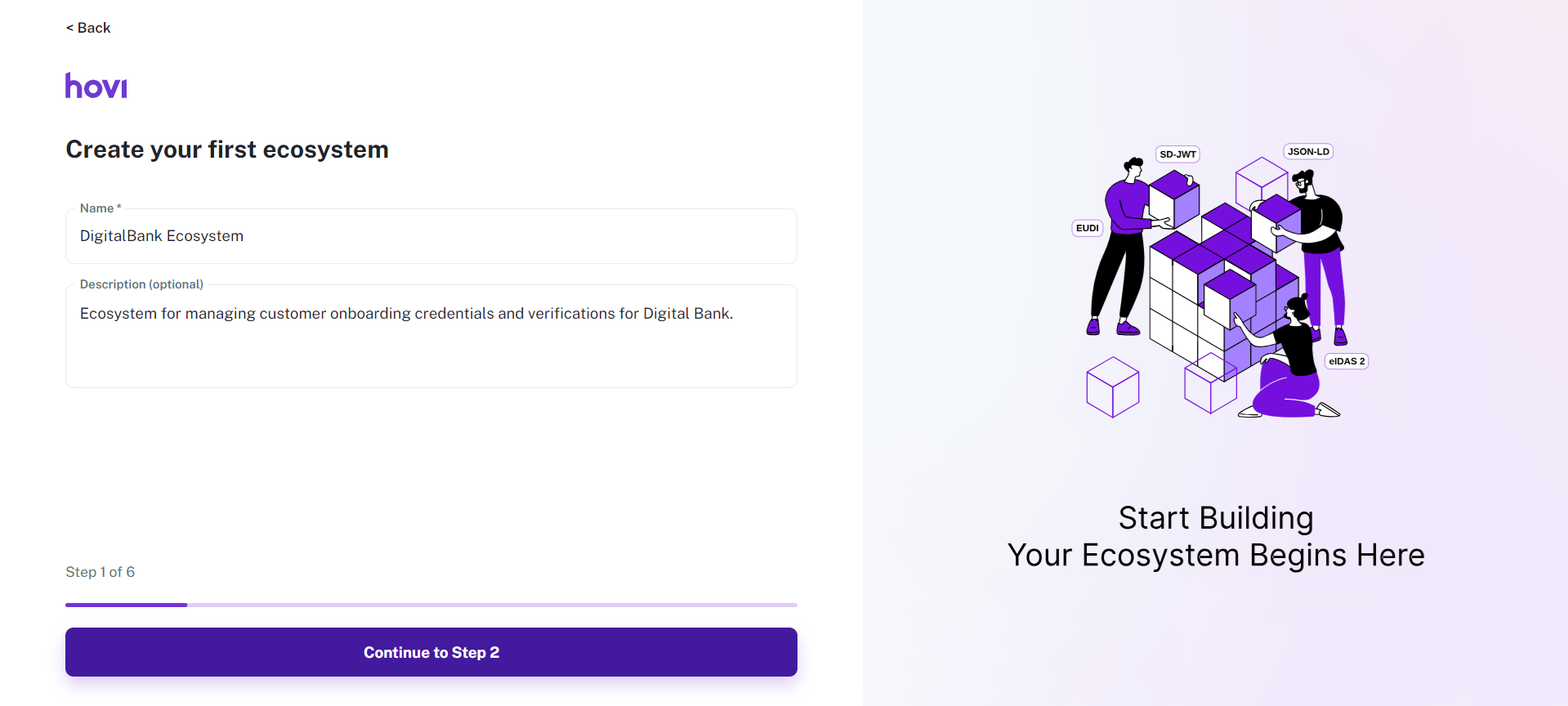
-
Select a network for your ecosystem from the available options (OpenID, Privado, Cheqd, Indicio).
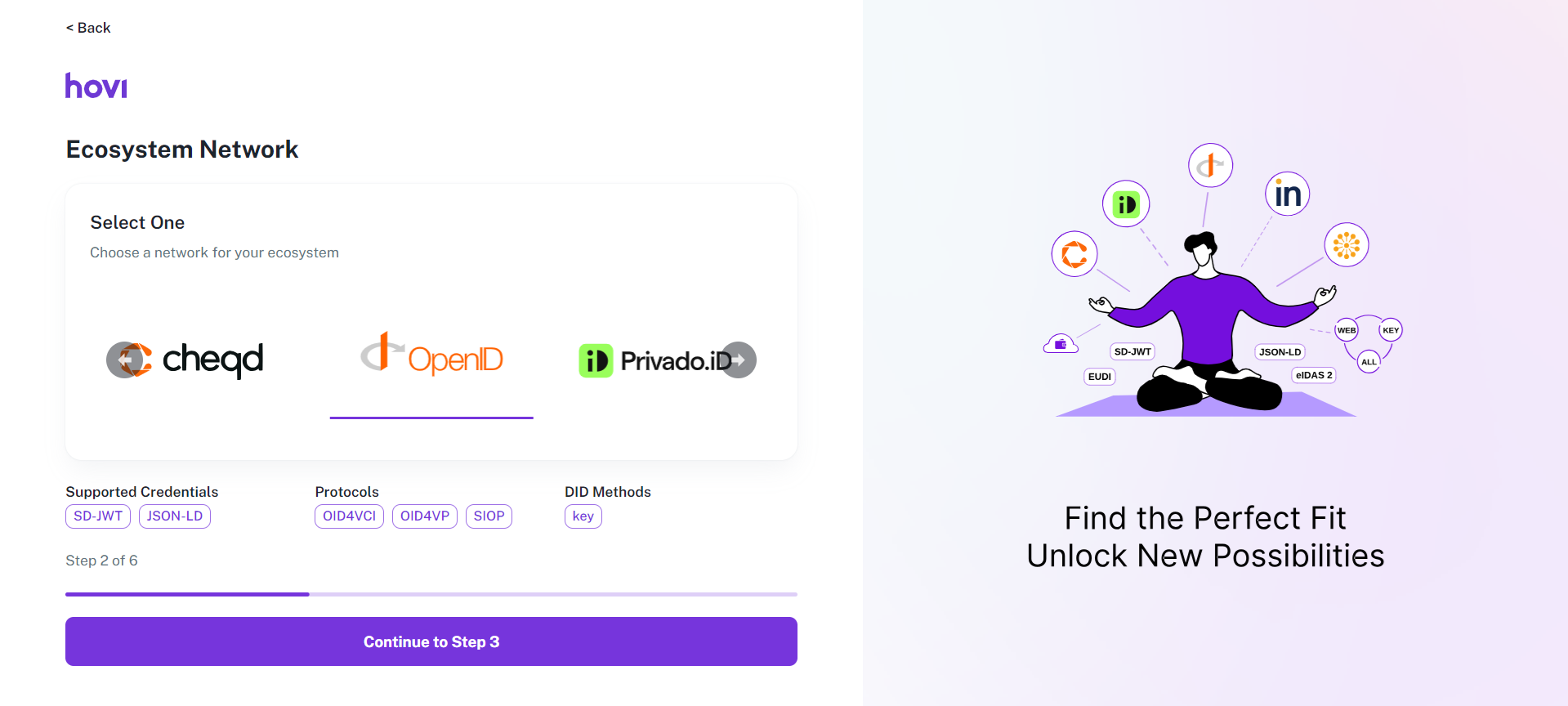
-
Choose the environment for your ecosystem.
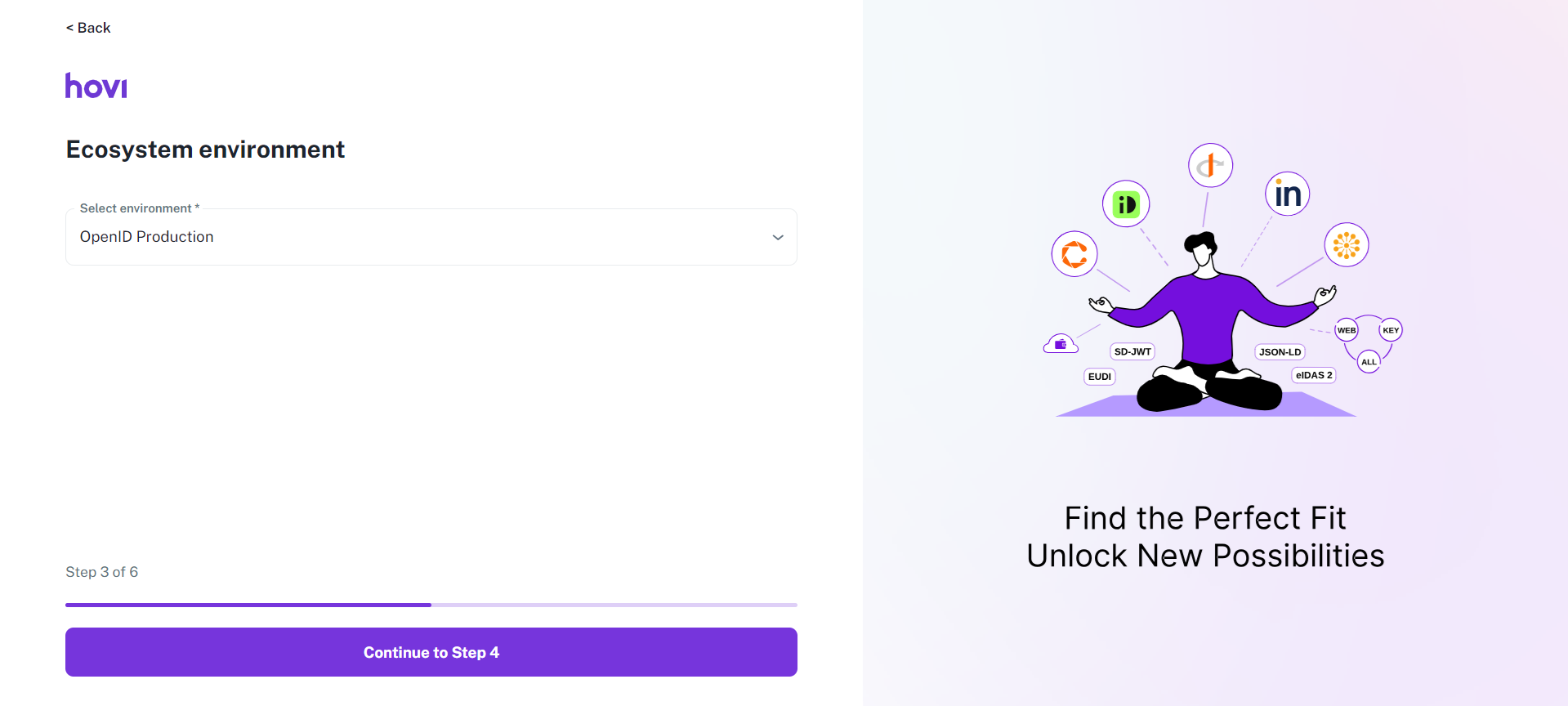 note
noteFor Indicio, you can choose between Hovi's Managed Service or a Self-hosted ACA-Py agent. We recommend using Hovi's Managed Service for a seamless, scalable experience that will allow you to focus on your core product while we manage the infrastructure.
-
Select your subscription plan and click “Finish”.
noteFor more information regarding subscription plans and billing details, please refer here: Billing and Usage.
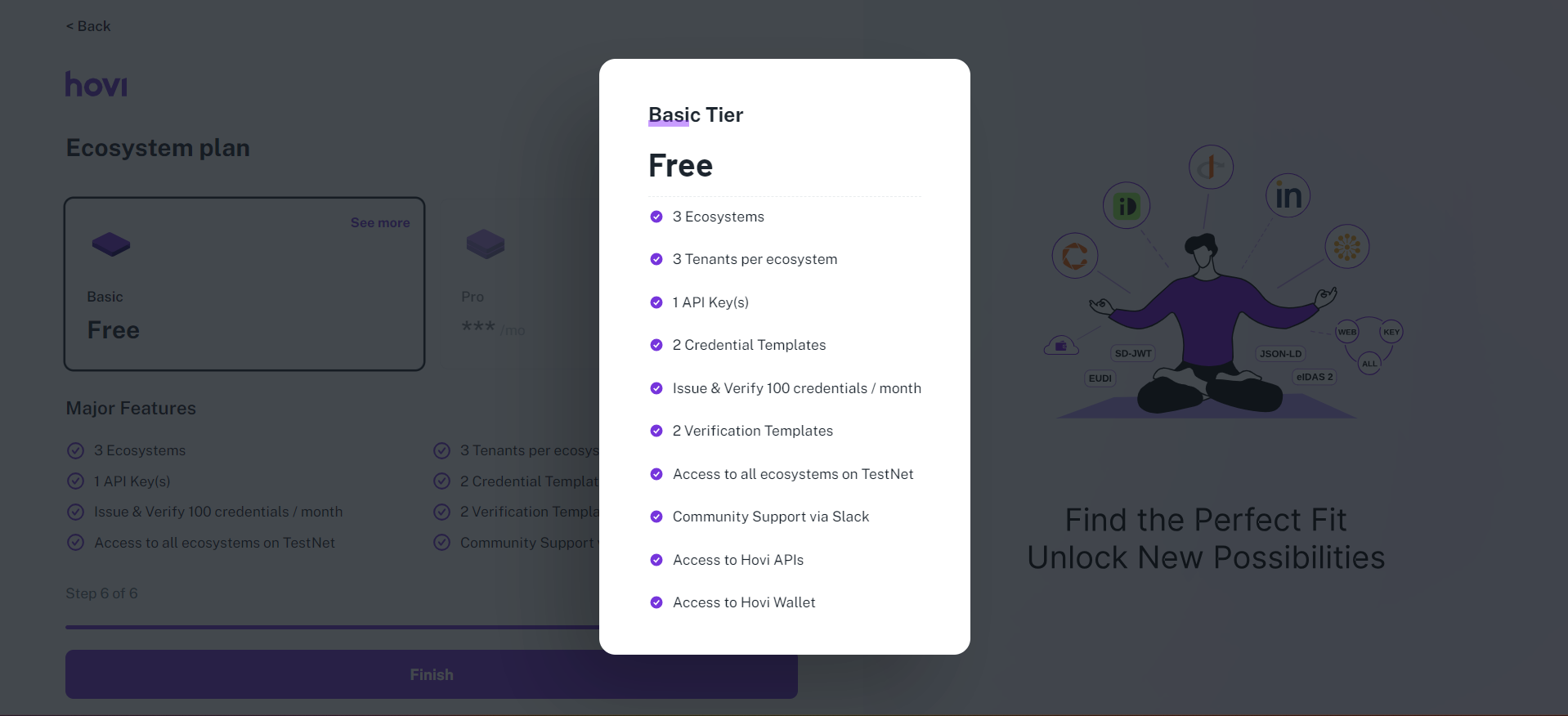
Once onboarding is complete, you will be directed to the Hovi Studio dashboard.
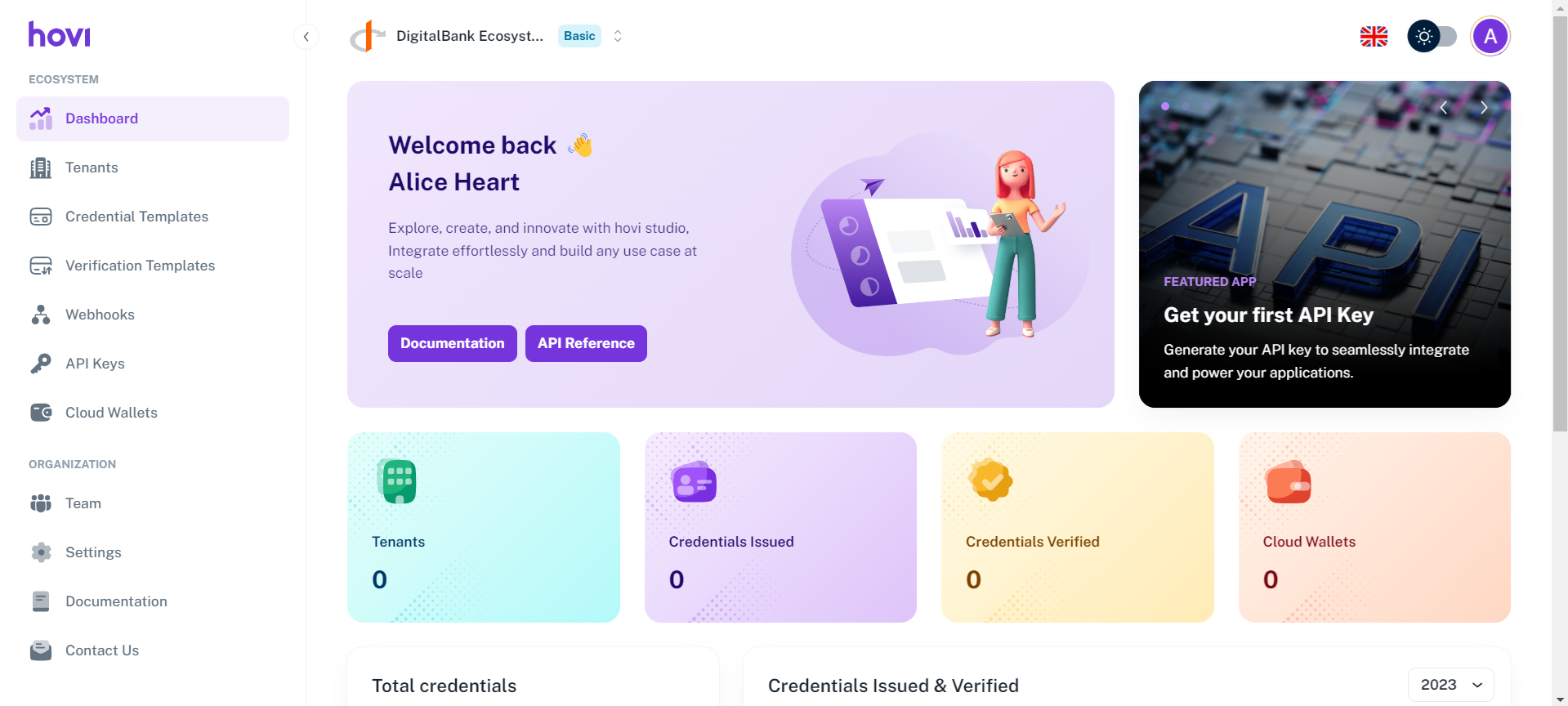
Step 3: Retrieve Your Pre-generated API Key
After onboarding, follow these steps to retrieve your API key:
-
Click on the “API Keys” tab from the left-hand navigation menu.
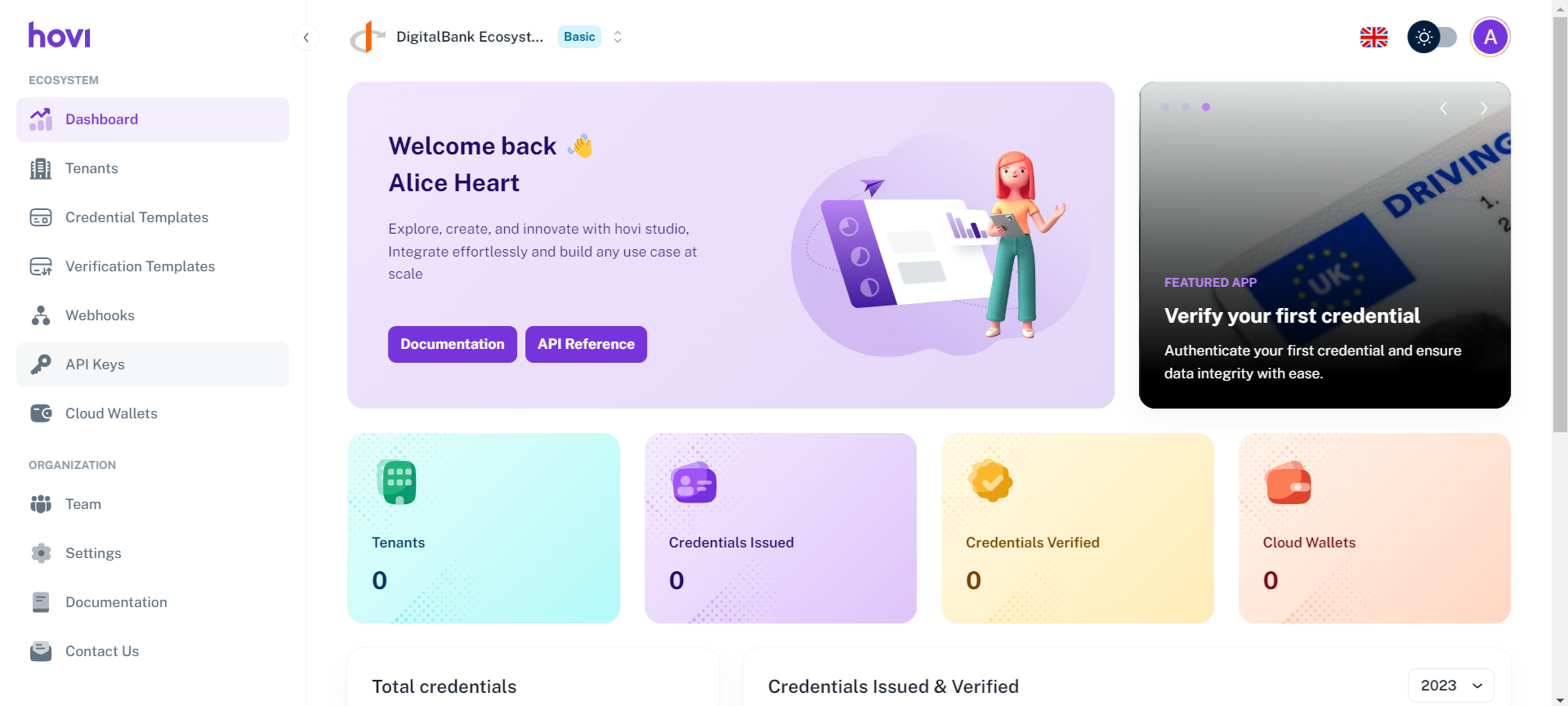
-
You'll find your pre-generated API key under the "Active API Keys" section.
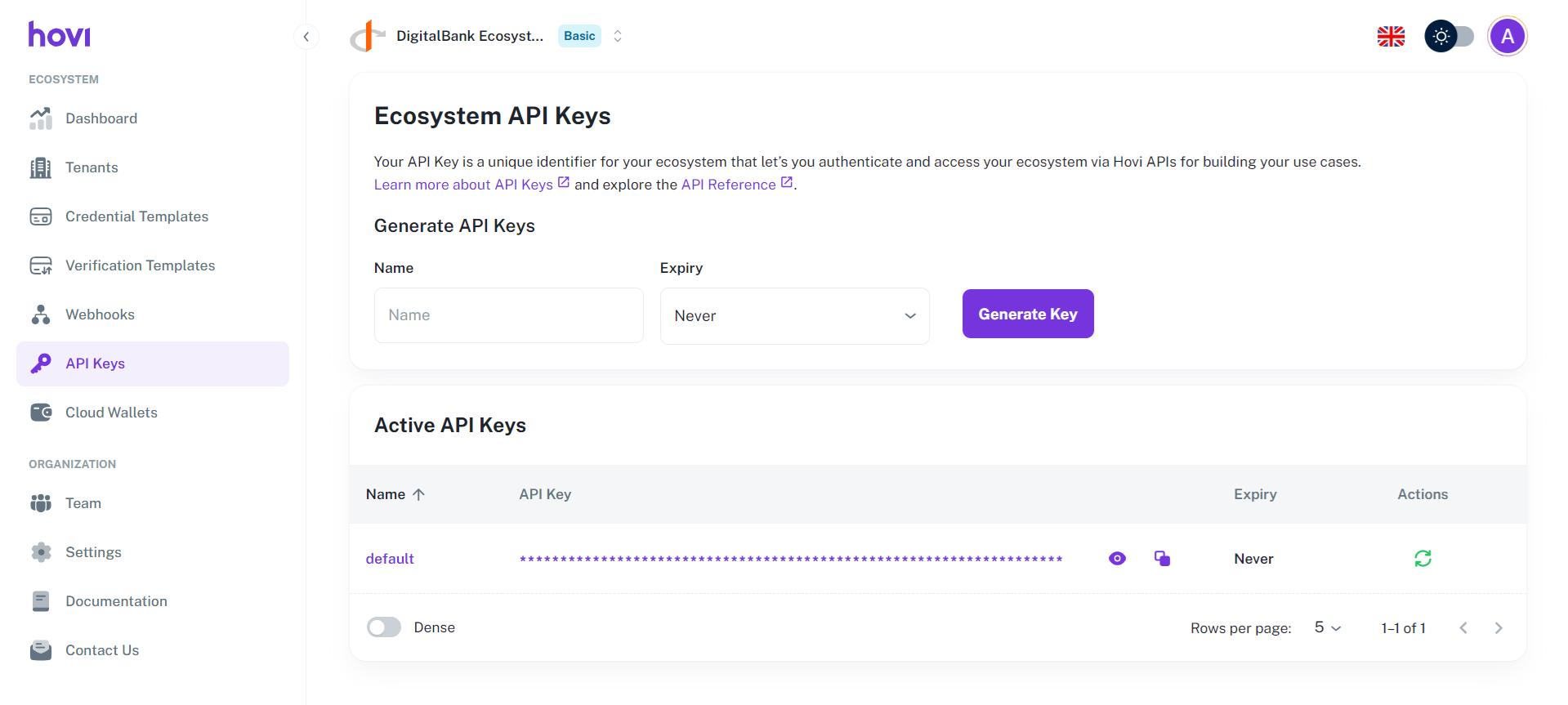
You can use this key immediately to authenticate your API requests.
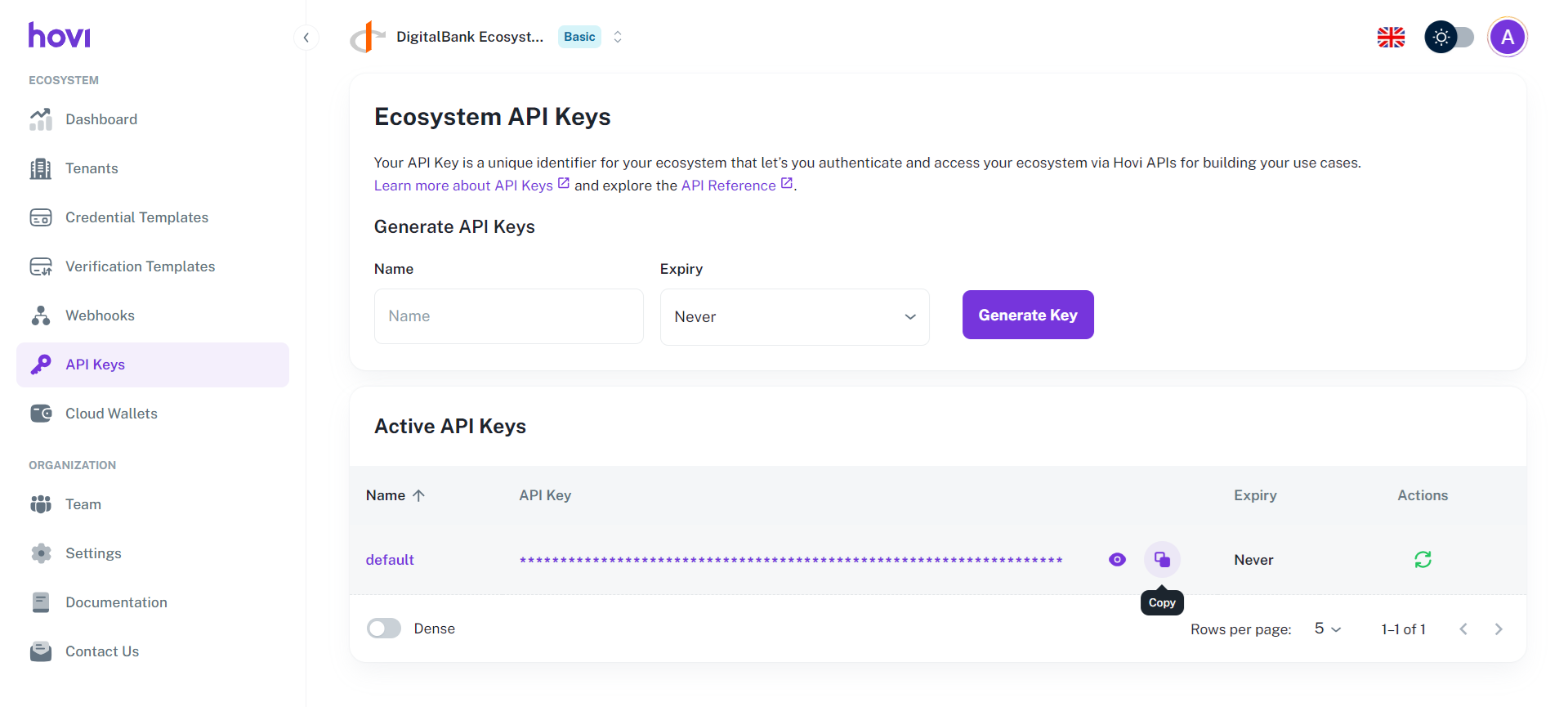
Step 4: Generate a New API Key (Optional)
If you need an additional API key for a different use case, you can generate one by following these steps:
-
Enter a “Name” for the new API key.
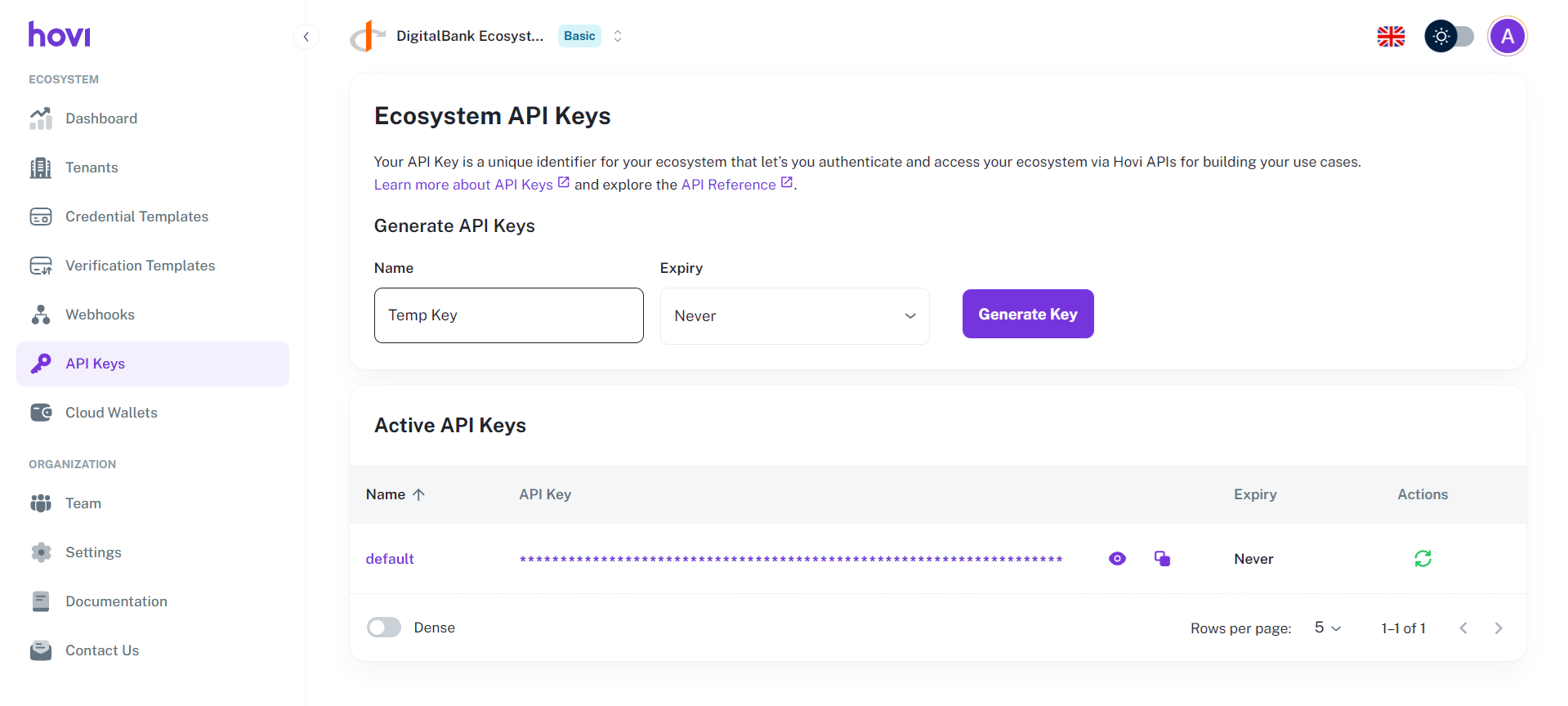
-
Set an “Expiry” date if you need to create a temporary key.
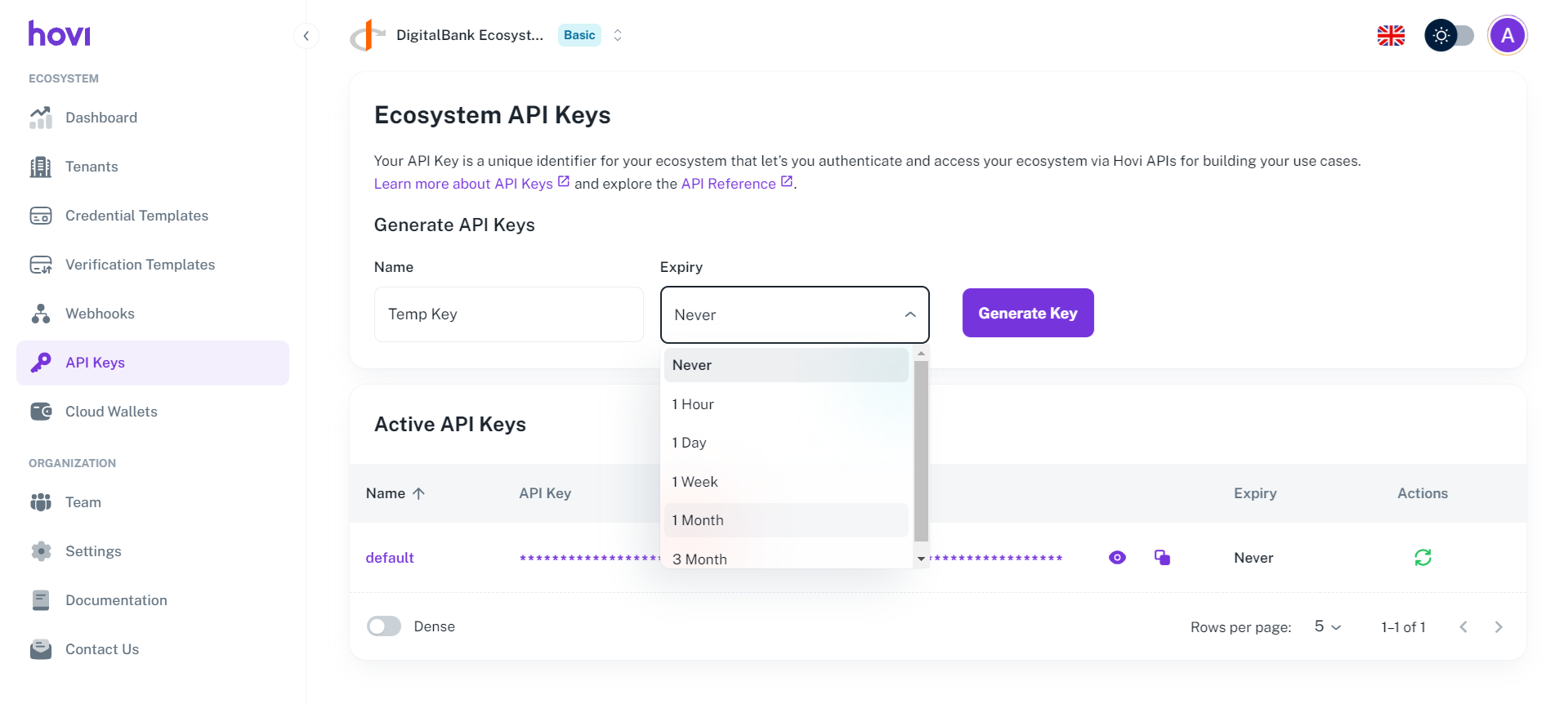
-
Click “Generate Key”.
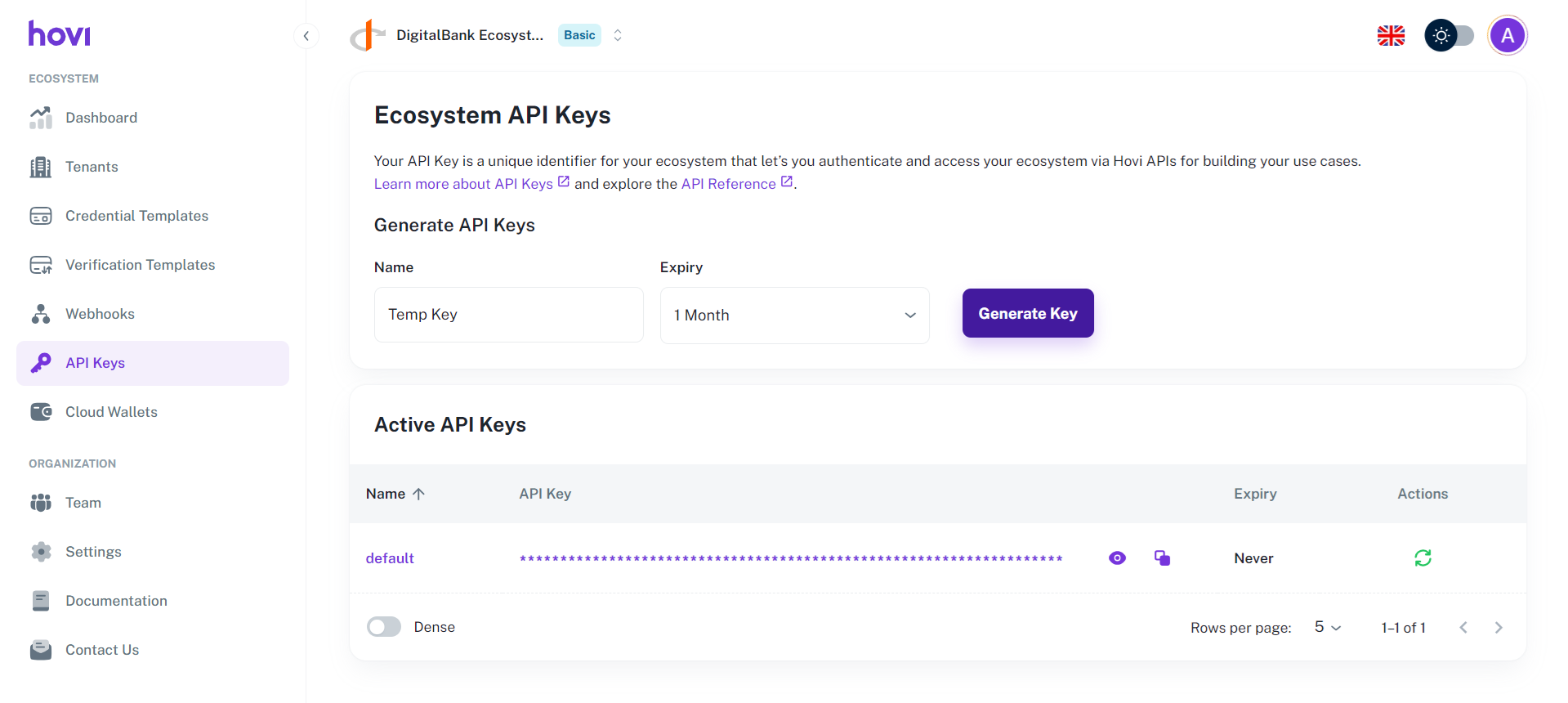
You can now use the new API key and manage it as needed, including deleting or rotating it.
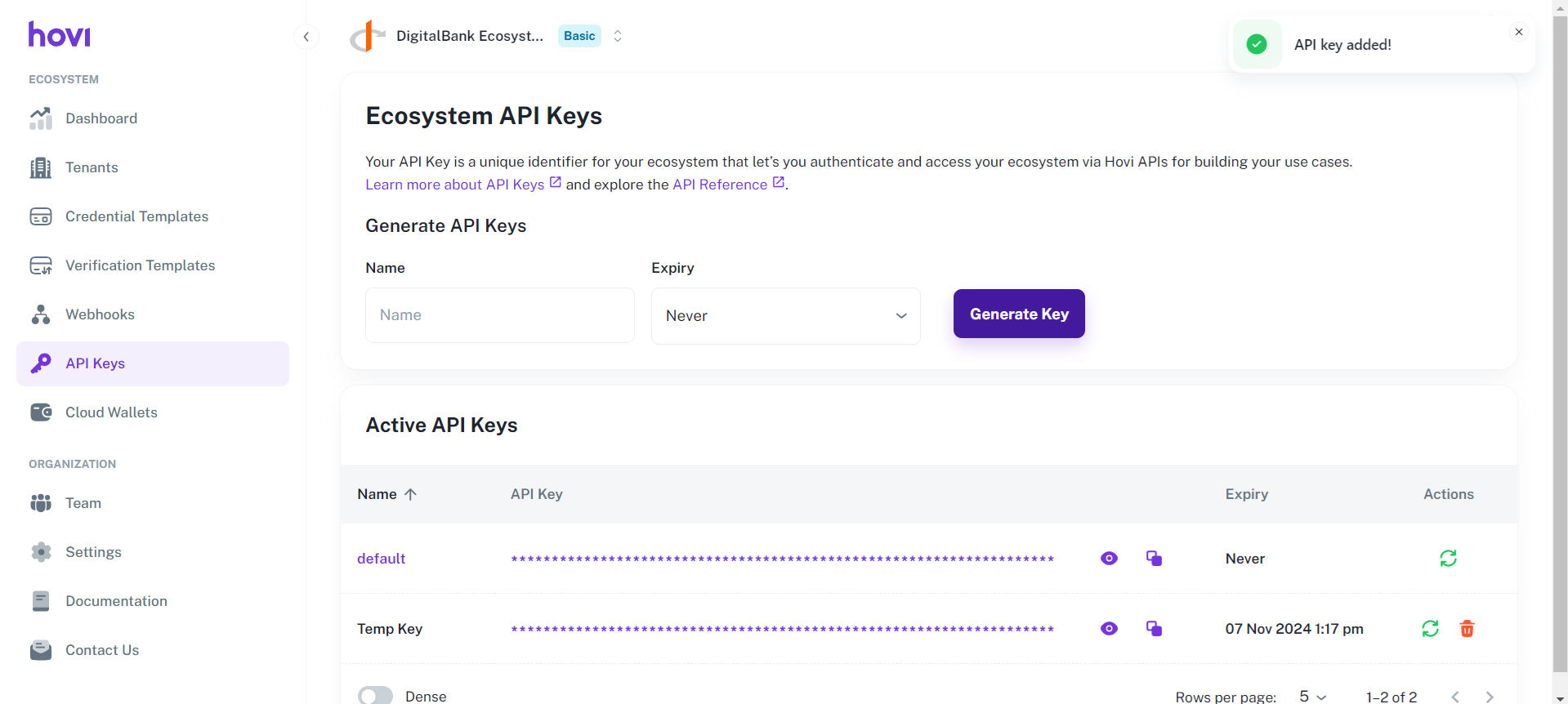
Step 5: Use the API Key
When making API requests, include the API key in the request header as a Bearer Token. Visit Hovi API Reference to explore and try out our endpoints.
Request Example
Here’s a request example depicting how to use an API key as a Bearer token to create a tenant:
Try it yourself here: Create a Tenant.